Configuring delivery locations
Setting up delivery locations ensures that your delivery options are accurate, and the correct grades and classrooms are available to parents at checkout. This guide will walk you through how to configure and manage delivery locations, ensuring that parents can only place orders within your service boundaries.
Log into the Menu Manager
Go to the Menu Manager.
Enter your credentials and login.

Access delivery settings
From the left sidebar, click "Settings."
Select the "Fulfillment" page from the top bar.
Click the "Delivery settings" button.

Enable delivery
Click the "Enable delivery" toggle to activate delivery options.
Add a delivery charge if applicable. You can input either a percentage (%) or dollar ($) amount.
From the Delivery type dropdown, select "School."
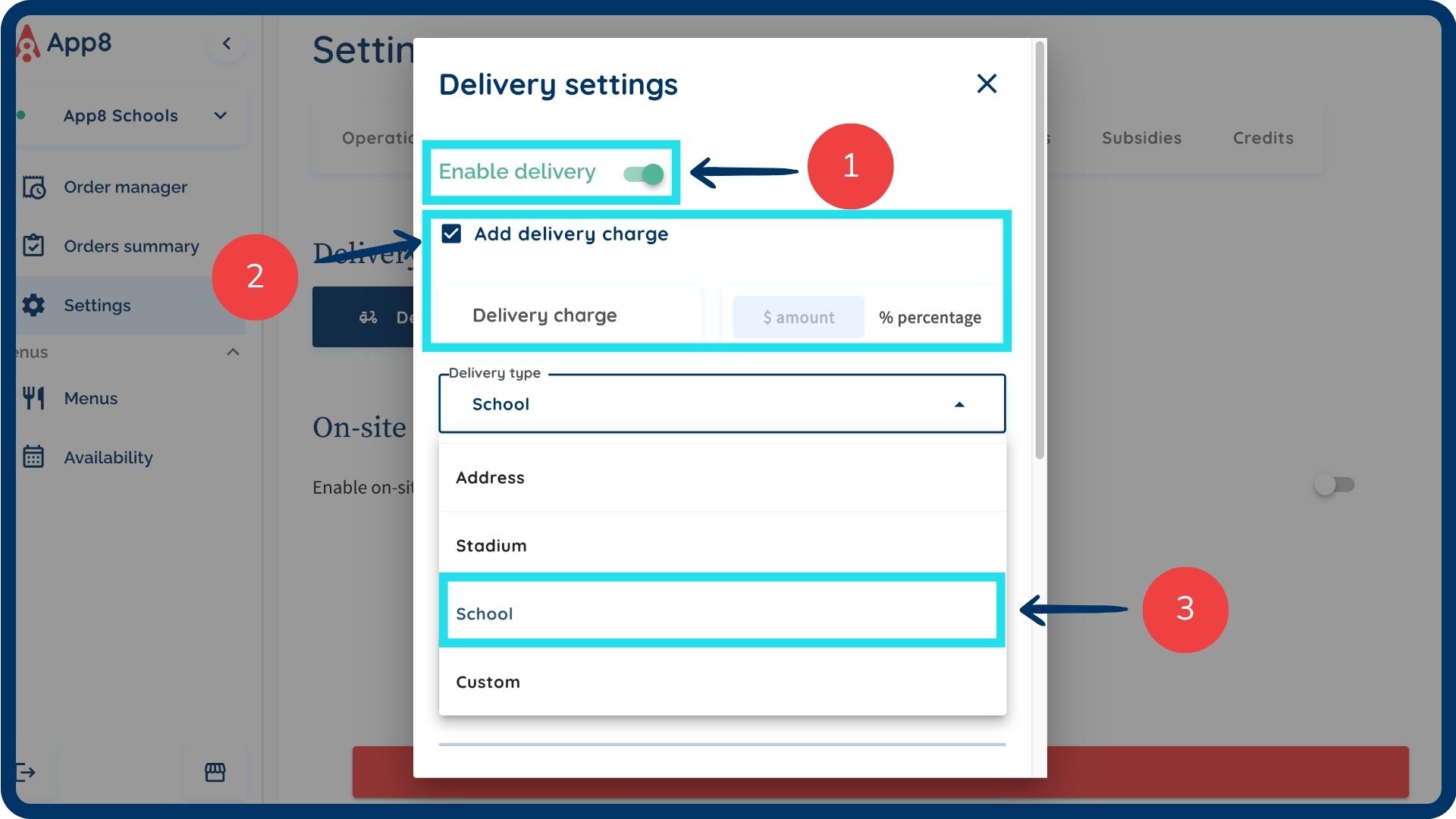
Customize delivery type details
Choose which delivery details to collect by toggling the relevant options:
Ask grades and classrooms
Ask teacher names
Based on your selection, fill in the required values (e.g., School name, grades, classrooms, and teacher names), separating each entry with a comma.
If you've selected "Ask teacher names," you can also enable the "Allow users to type teacher name instead" option to provide an open text field for parents at checkout.
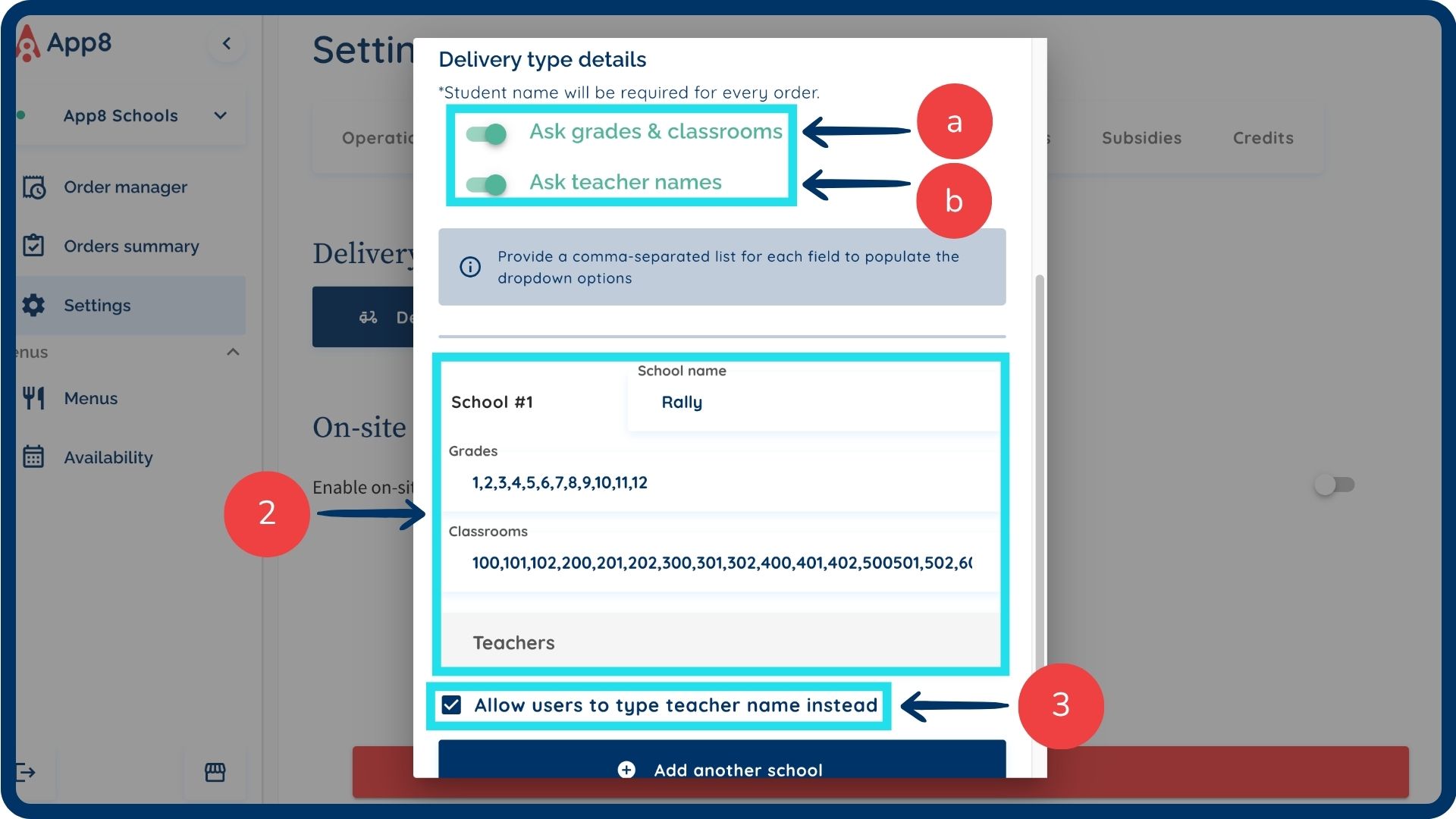
Add multiple delivery locations (optional)
If you are setting up more than one school, click "Add another school." Repeat the steps above for each additional school.
Click "Save" to apply your delivery settings.
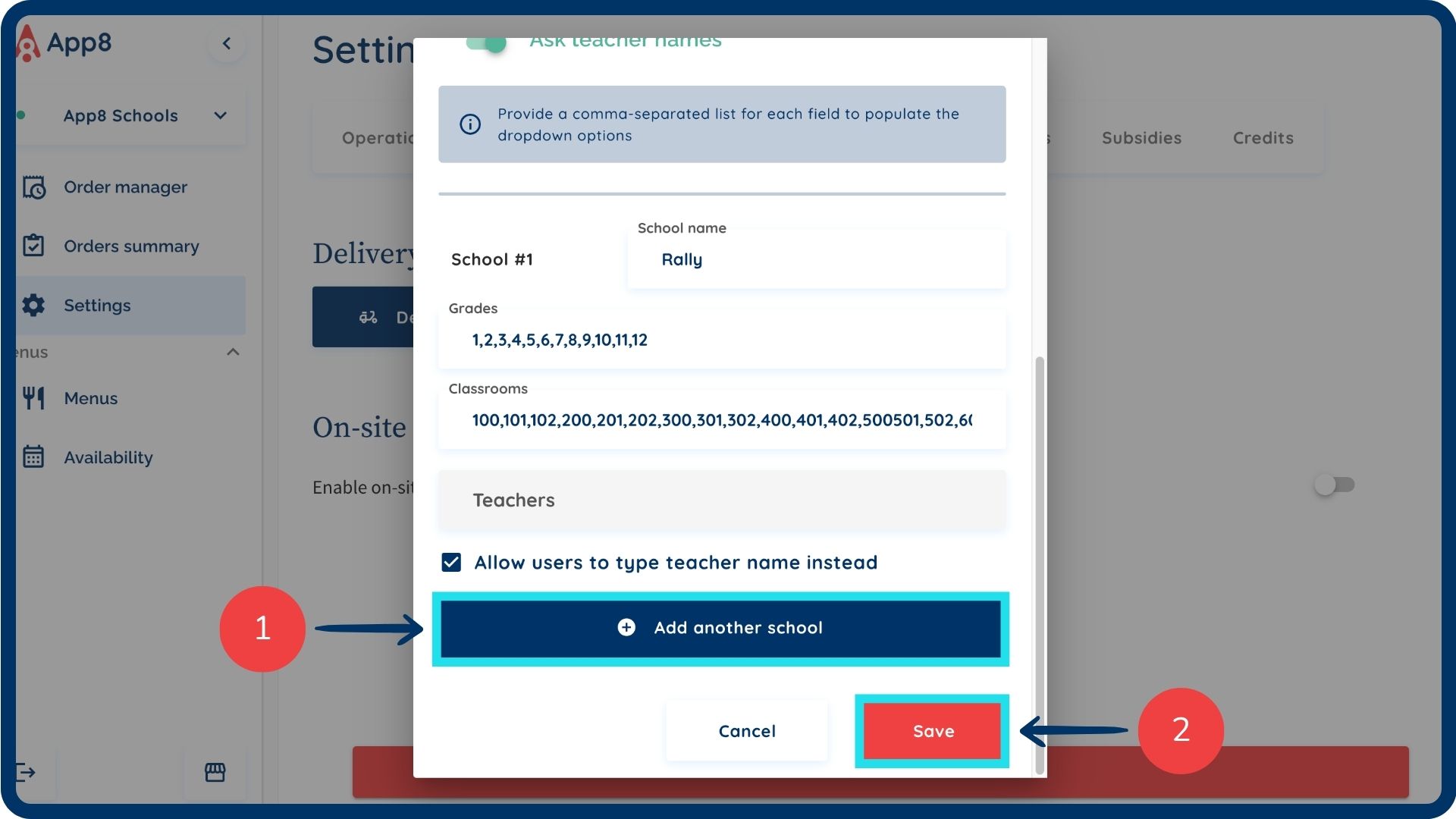
Was this article helpful?
That’s Great!
Thank you for your feedback
Sorry! We couldn't be helpful
Thank you for your feedback
Feedback sent
We appreciate your effort and will try to fix the article