Setting up rotational menus
Setting up rotational menus allows you to control which items appear on each daily menu for a given week. This guide will walk you through how to program daily items, enable weekend ordering, and plan menus in advance using archived items, ensuring your menu is always accurate and up to date.
Log into the Menu Manager
Go to the Menu Manager.
Enter your credentials and login.
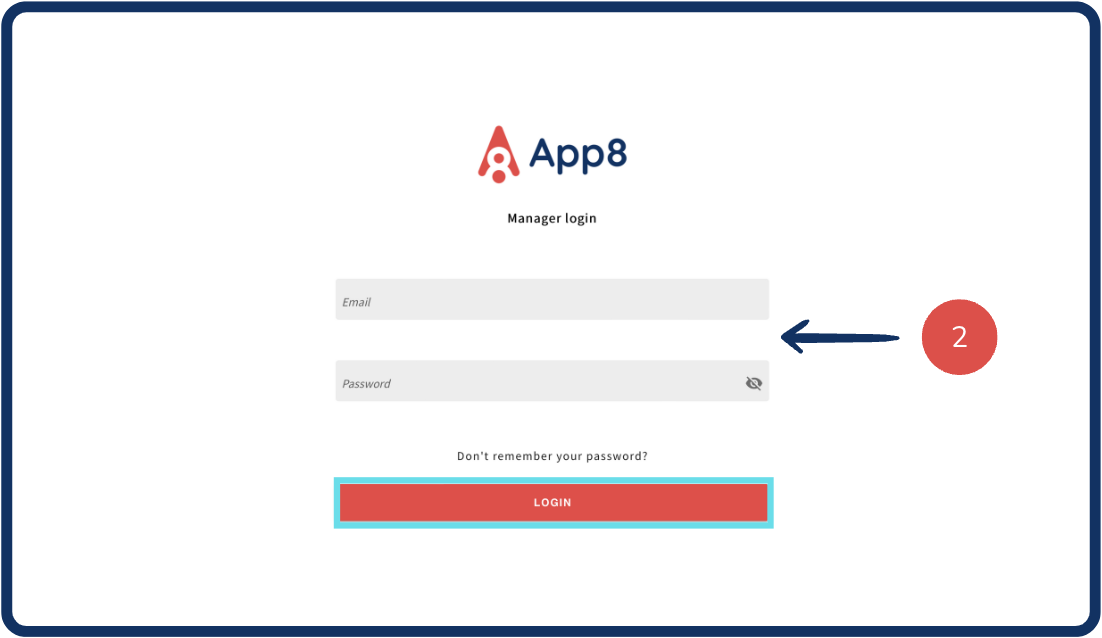
Access availability settings
Select "Availability" from the left sidebar.
Choose "Daily Menus" from the availability options.

Select a week to edit
Use the calendar to select the week you want to update.
Enable the “Weekend ordering” toggle if you want weekends to appear in the schedule.

Program menu items for each day
Click "Edit items" on the day you're editing.
Click on the arrow beside any menu to view the item list.
Select the items you want to display from the list.
Click "Save" to apply the changes.
Repeat for each day you want to program.

Plan menus in advance
If building menus ahead of time, you can program archived items for upcoming weeks.
Archived items remain hidden from the client-facing menu until:
The menu is published, and
The selected week is upcoming.
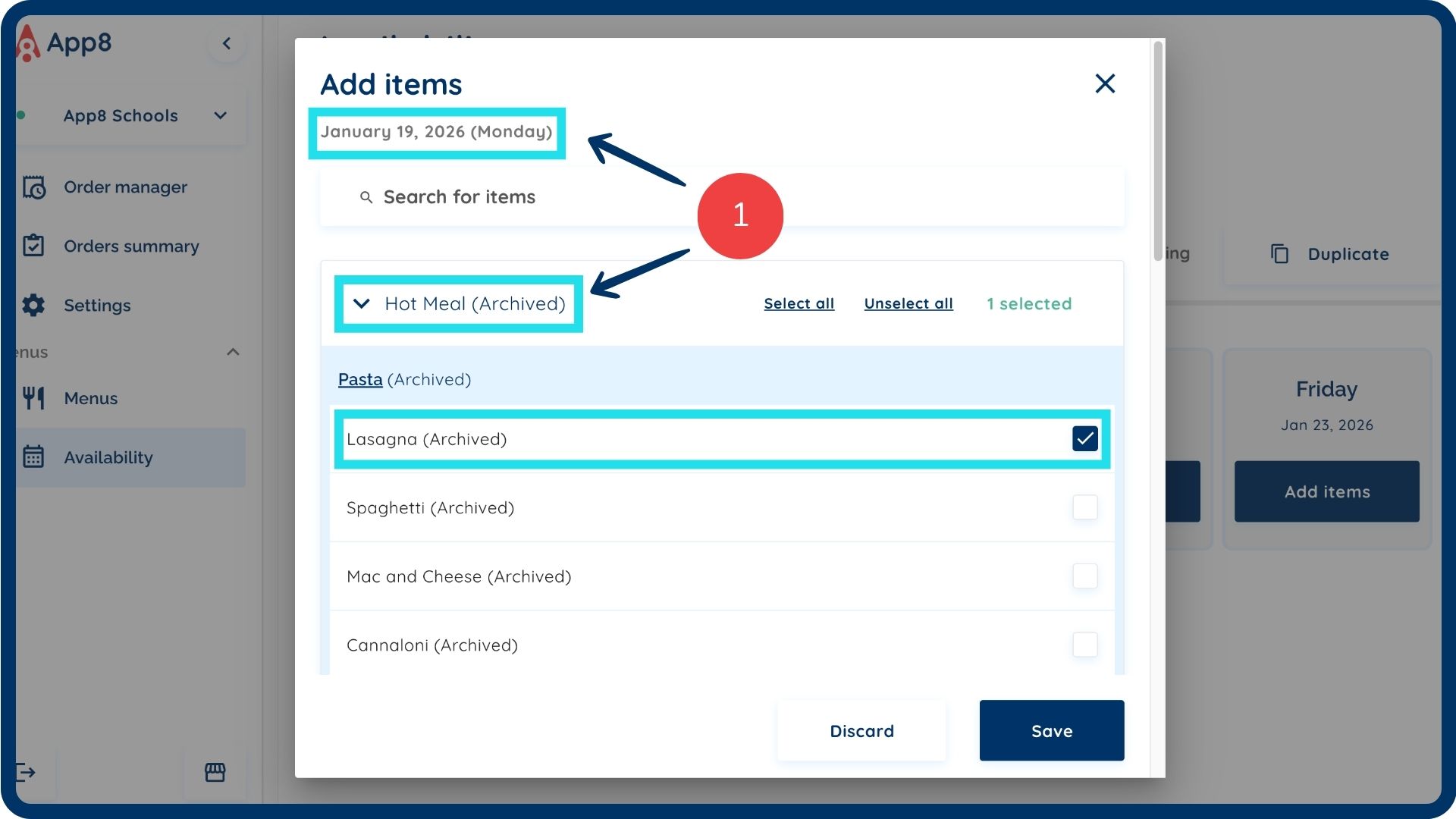
Was this article helpful?
That’s Great!
Thank you for your feedback
Sorry! We couldn't be helpful
Thank you for your feedback
Feedback sent
We appreciate your effort and will try to fix the article