Adding closed dates
Setting up closed dates ensures parents can’t place orders on days when schools are closed, such as holidays or special closures. This guide will walk you through how to manage your closed dates, so your guest facing menu reflects your availability accurately.
Log into the Menu Manager
Go to the Menu Manager.
Enter your credentials and login.

Access availability settings
Select "Availability" from the left sidebar.

Add a closed date
Click on "Closed dates."
Select "Add a closed date."
From the calendar, select the date you want to close (e.g., Christmas, Easter) to override your regular availability.
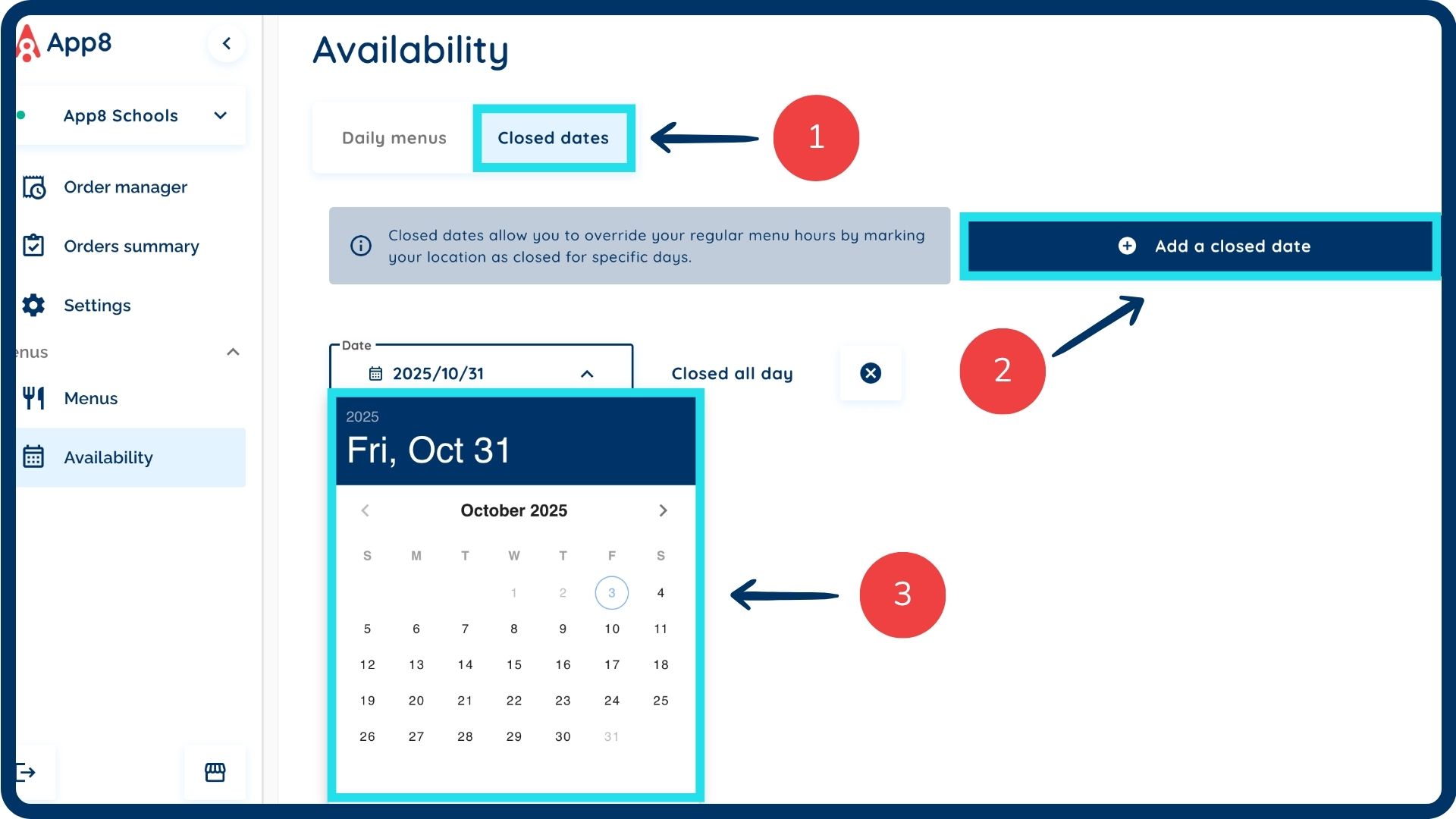
Was this article helpful?
That’s Great!
Thank you for your feedback
Sorry! We couldn't be helpful
Thank you for your feedback
Feedback sent
We appreciate your effort and will try to fix the article