Ordering guides for parents
This step-by-step guide is designed to help you navigate the ordering process with ease, from browsing menus and selecting items to completing your purchase, so your child’s meals are ordered accurately and on time.
Open the menu
Access the menu from your phone or desktop browser.

Create or log into your account
Click the account icon in the top right corner of the menu.
If you're a new user:
Enter your email and a password of your choice
Click "Signup"
- If you already have an account:
Simply login with your credentials
Important notice: The password you create must contain one of the following symbols @, $, !, %, *, ?, &.

Set up your account (new users)
Enter your account details as prompted.
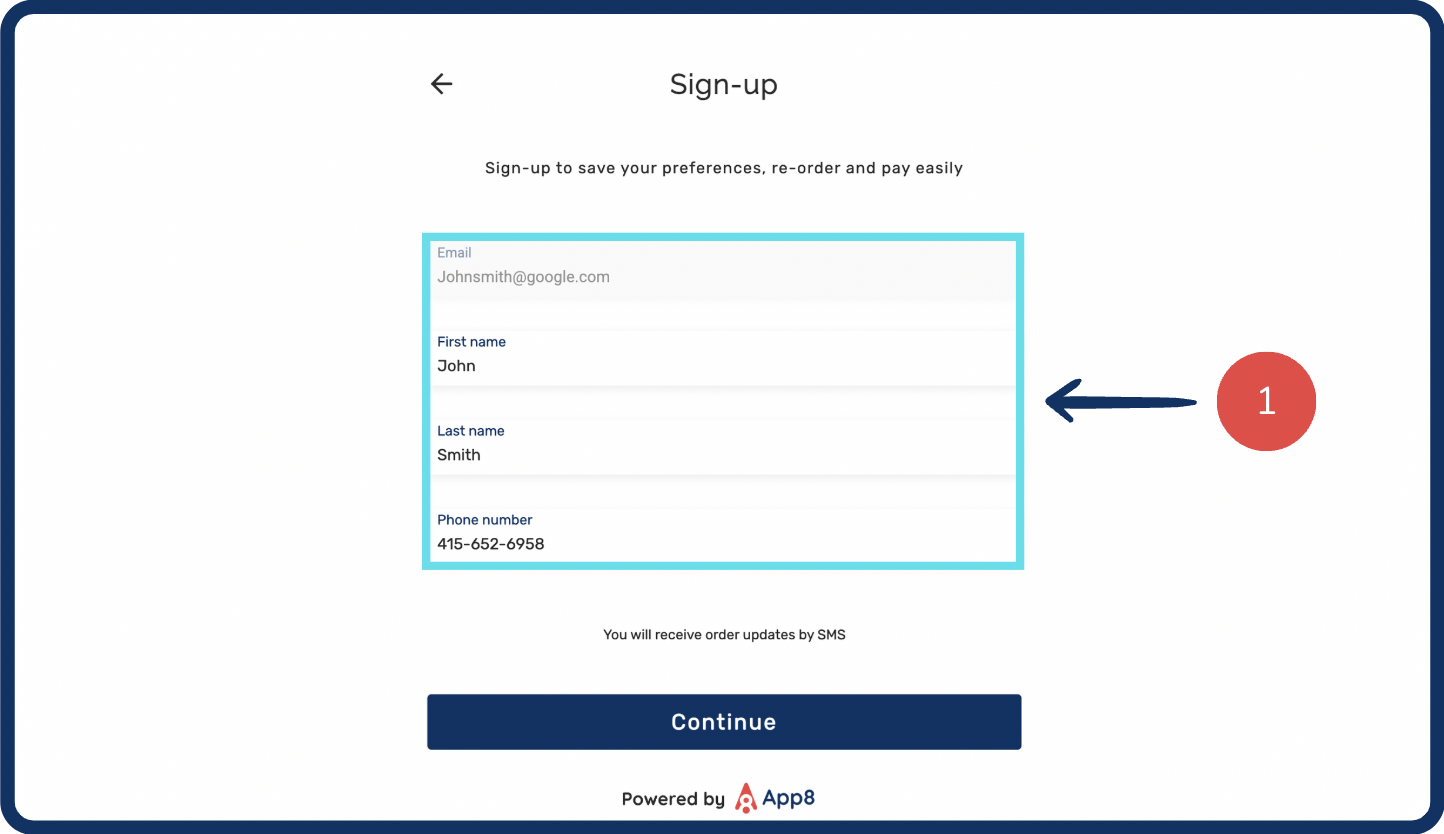
Add a payment option
You can either:
Add a credit card now and click "Save & Continue",
Or skip this step and add a payment method later during checkout.

Select the week you'd like to order for
Use the arrows in the top left corner of the menu to navigate to the week you'd like to order for.

Add items to your order
Browse the menu and add meals to your cart for each day of the selected week.
Each order is placed per child, so be sure to select the meals accordingly.
Repeat the process for all available weeks you'd like to order for.
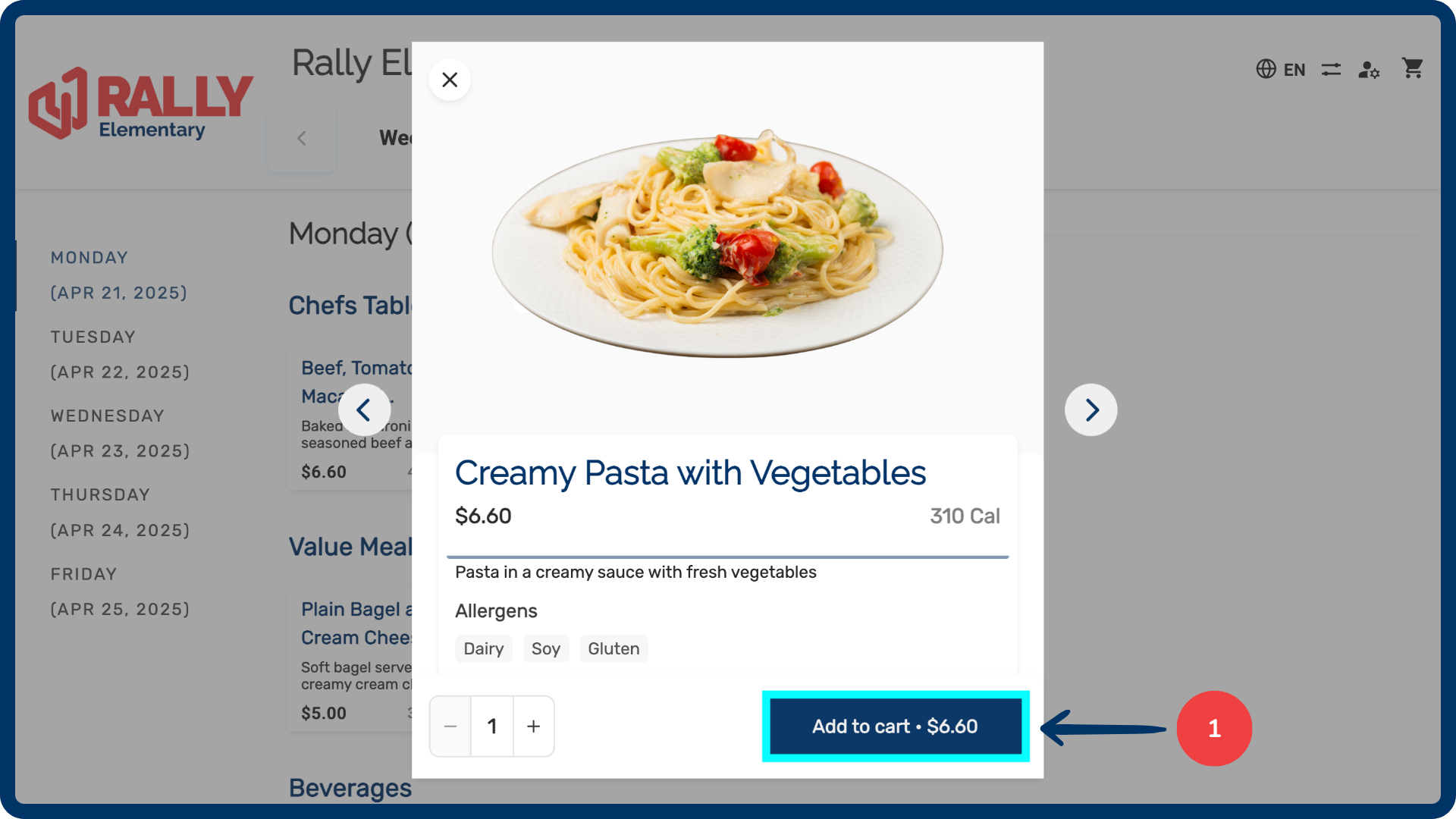
Review your order & checkout
Click the cart icon in the top right corner to view your selections.
Confirm all items are correct, then click "Checkout."

Enter delivery & contact information
Enter delivery information associated with your child (e.g., school, grade, classroom, teacher).
Click the check box to acknowledge the allergen disclaimer.
Enter your contact information as the parent or guardian.

Complete payment
Enter your payment information securely. If you already have a credit card saved to your account, this information will be auto filled.
Click "Review" to view your final order summary.

Submit your order
Doublecheck that all meals, delivery details, and contact info are correct.
Click "Submit" to place your order.

Was this article helpful?
That’s Great!
Thank you for your feedback
Sorry! We couldn't be helpful
Thank you for your feedback
Feedback sent
We appreciate your effort and will try to fix the article