Adding modifiers
Modifiers allow you to customize your menu items by offering add-ons, size options, or special requests. This guide will walk you through creating modifiers to enhance your menu and provide a seamless ordering experience for your customers.
Log into the Menu Manager
Go to the Menu Manager.
Enter your credentials and login.
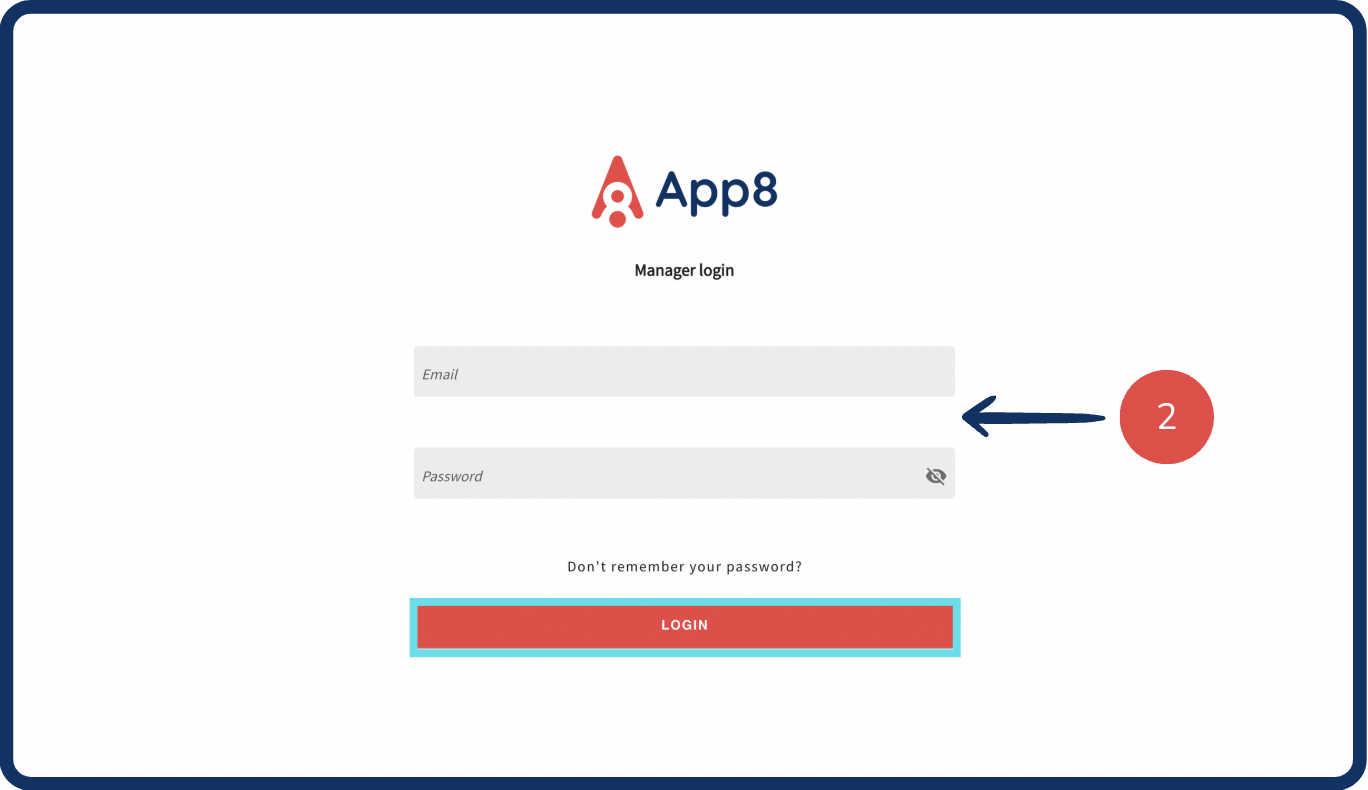
Add a modifier
Select "Menus" from the left sidebar.
Click on the "Modifiers" tab.
Click the "Create modifier" button.

Define modifier details
Enter a modifier prompt (e.g., "Select your toppings").
Input option names and prices. (If option is free, input 0)
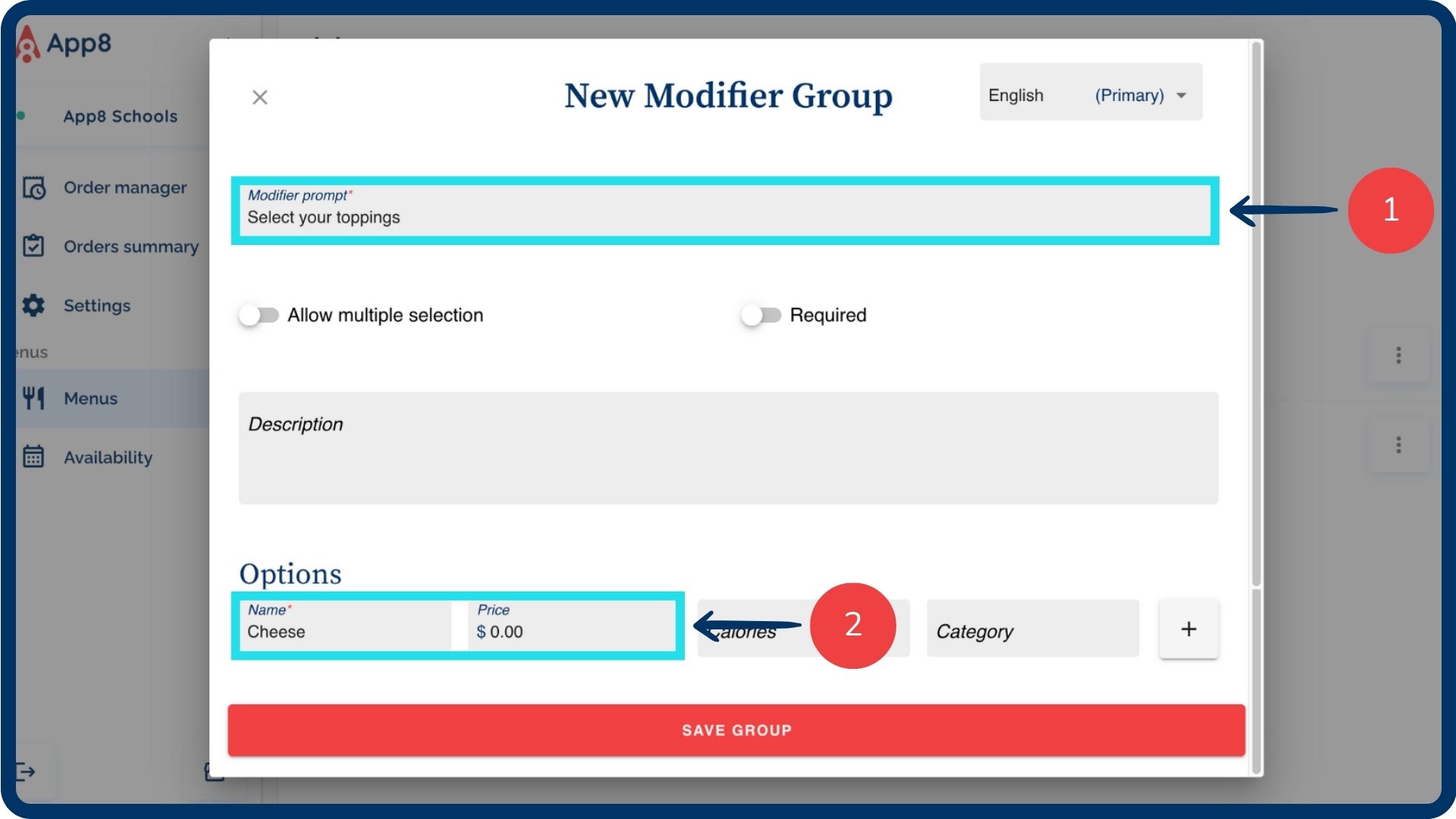
Configure selection settings
Enable the "Required" toggle if a selection is mandatory before the item is added to the basket.
Enable the "Allow multiple selection" toggle if customers can choose more than one option.
Set a selection maximum (e.g., up to 3 toppings for a burger).

Add modifier details (optional)
Enter a description for additional clarification.
Add calorie information.
Add a JDE category for each modifier option.

Enable quantity selection (optional)
Turn on modifier quantity customization if customers can select multiple servings of the same option (e.g., 2 servings of onions, 1 of cheese in a burger).
Click on the "+" button to add another option.
Click the "x" button to remove an option or simply leave it blank.
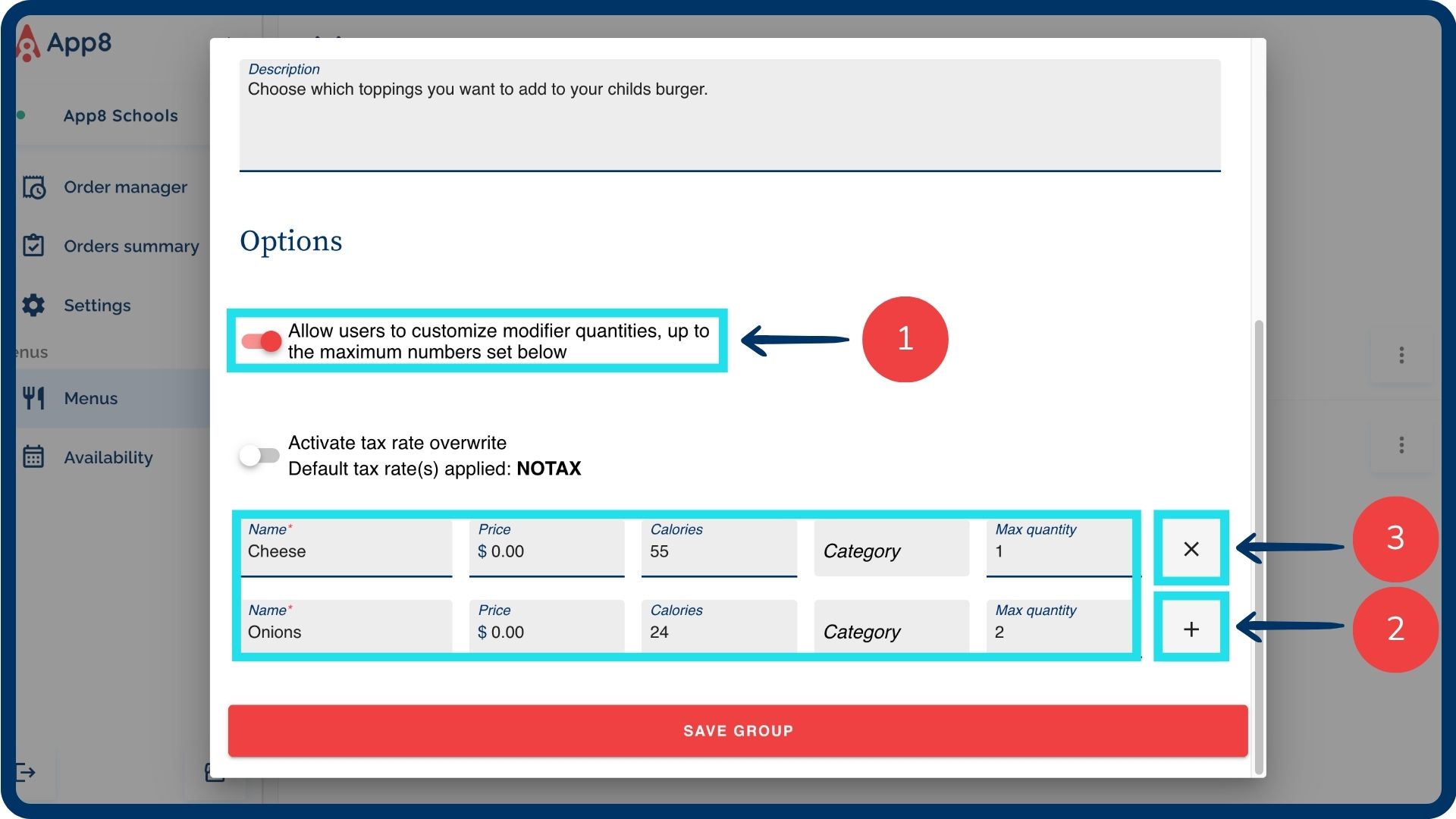
Enable tax rate overwrite (optional)
Activate the tax rate overwrite if the modifier option requires a different tax rate than the default tax rate which is NOTAX.
Click on the dropdown menu and select the applicable tax rate.
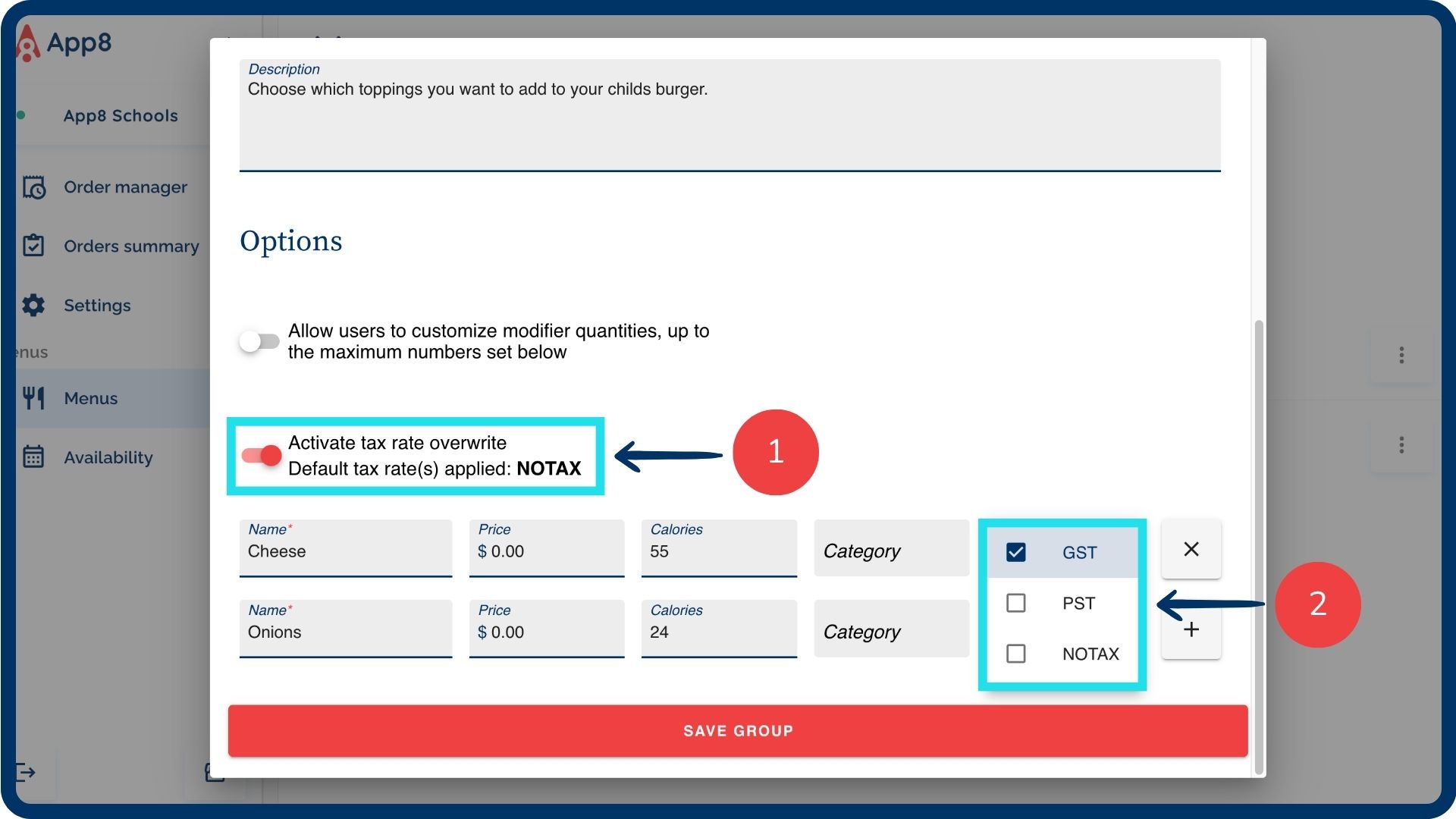
Was this article helpful?
That’s Great!
Thank you for your feedback
Sorry! We couldn't be helpful
Thank you for your feedback
Feedback sent
We appreciate your effort and will try to fix the article