Setting menu languages
Configuring your menu in multiple languages provides a better user experience for your diverse customer base. This guide will walk you through how to add and manage different languages in your menu so that guests can view and order in their preferred language.
Log into the Menu Manager
Go to the Menu Manager.
Enter your credentials and login.

Access language settings
Select "Settings" from the left sidebar.
Click on the "Appearance" tab.
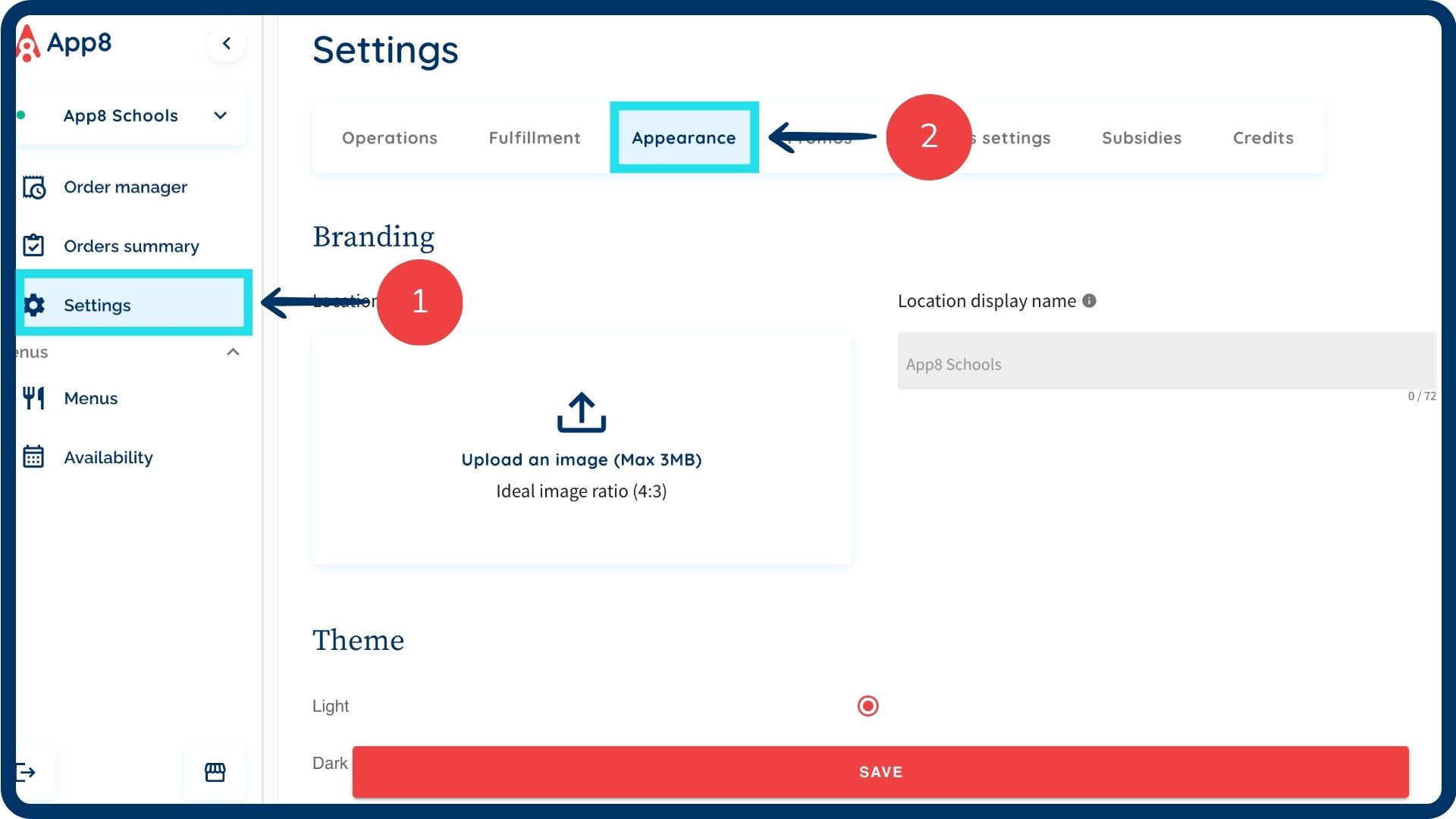
Enable multilingual support
Enable the "Support multiple languages" toggle.
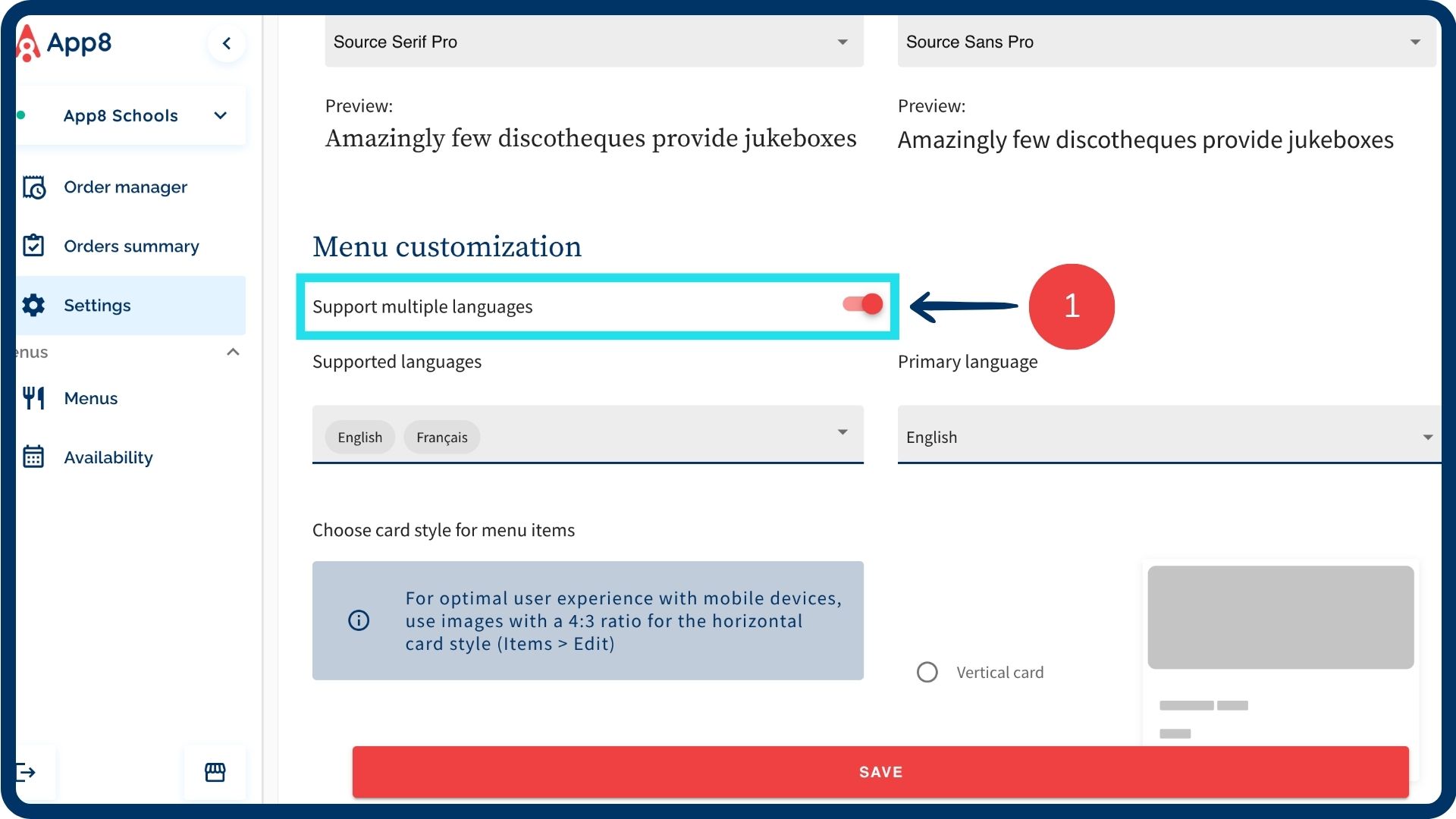
Select languages
Choose your "Supported languages" from the dropdown menu.
Set your "Primary language" from the dropdown menu.
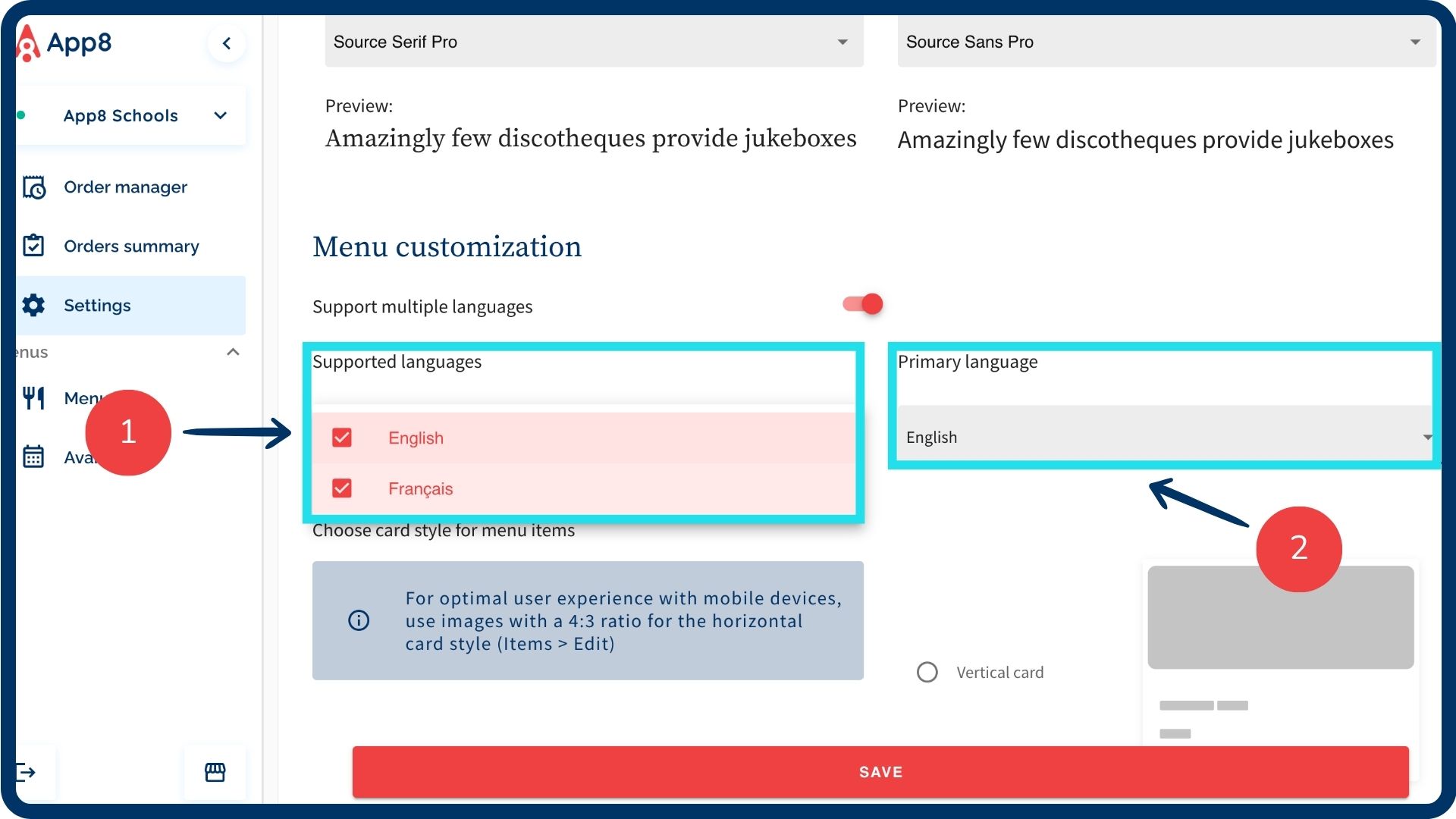
Save your changes
Click "Save" to confirm and apply your selection.
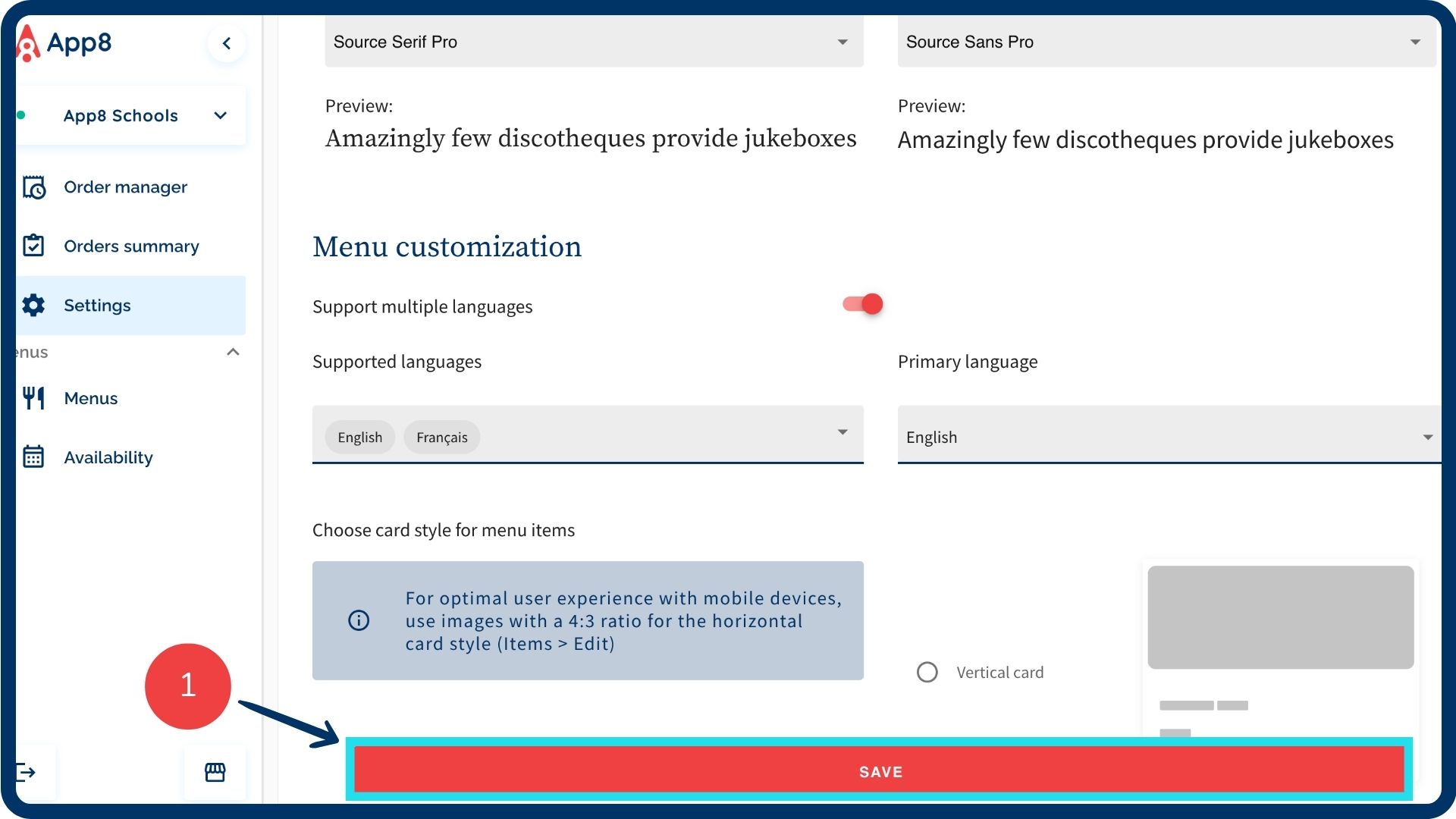
Input translations
When creating an item, first enter the details in your "Primary language."
Click the language tab in the top right corner.
Enter the corresponding translation in the "Secondary language."
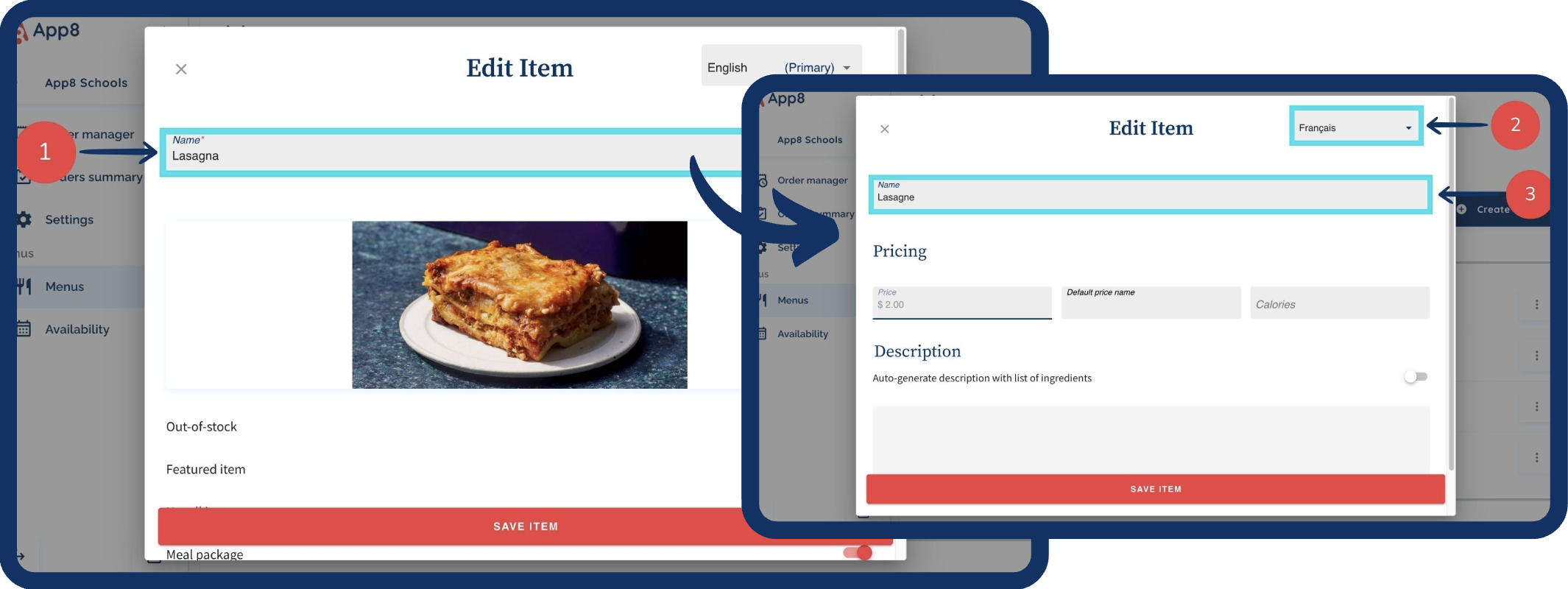
Was this article helpful?
That’s Great!
Thank you for your feedback
Sorry! We couldn't be helpful
Thank you for your feedback
Feedback sent
We appreciate your effort and will try to fix the article