Managing orders
Efficient order management is key to providing excellent service and ensuring smooth operations. This guide will walk you through viewing order details, completing orders (both individually and in bulk), and pausing order intake when needed.
Log into the Menu Manager
Go to the Menu Manager.
Enter your credentials and login.

Navigate to the Order manager
Select “Order manager” from the left sidebar.

View and complete individual orders
Locate the order you wish to view and complete. By default, all new orders are automatically accepted and will appear in the In progress section.
Click on the order to open the order details. Here, you can review the items ordered, customer information, delivery information, and any special instructions.
Once the order has been fulfilled, click the "Complete order" button.

Complete/cancel orders in bulk
Click the "Bulk actions" button.
Select your desired date range, and click “Show orders” to filter the orders.
By default, all orders within the selected date range will be checked. Uncheck any orders you do not wish to complete or cancel at this time.
Click "Complete selected orders" or "Cancel selected orders" to finalize the completion.
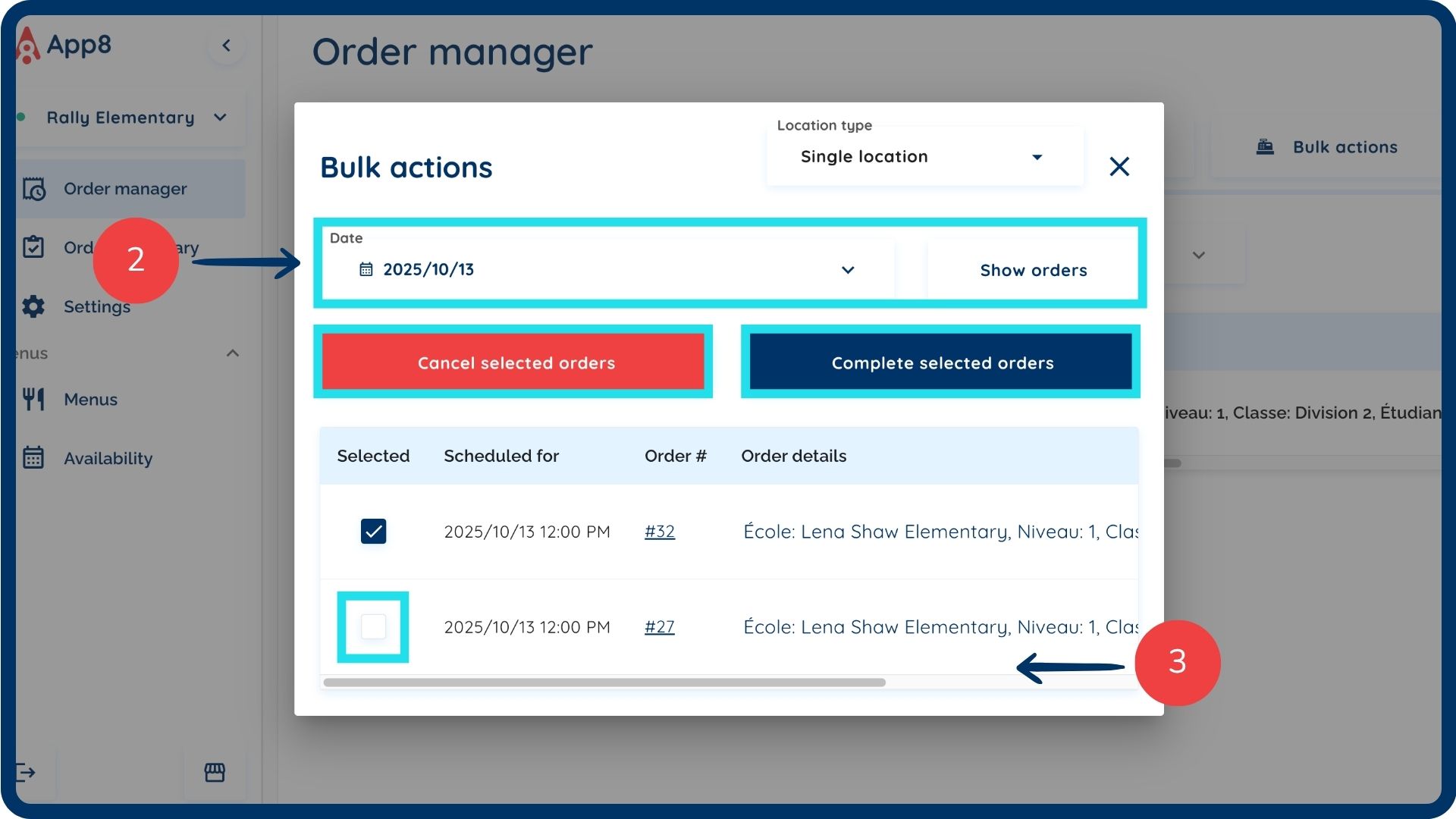
Complete orders in bulk for multi-locations
Click the "Bulk actions" button.
Change location type to "Multi-location".
Select your desired date range.
Check all the locations for which you want to complete all of the orders for a given day.
Click "Complete selected orders" to finalize the completion.

Pause order intake
Click the "Pause orders" button. While ordering is paused, customers will see a notification indicating that ordering is currently unavailable. They will be able to browse the menu, but cannot add items to their cart.
When you are ready to resume taking orders, click the "Unpause orders" button.
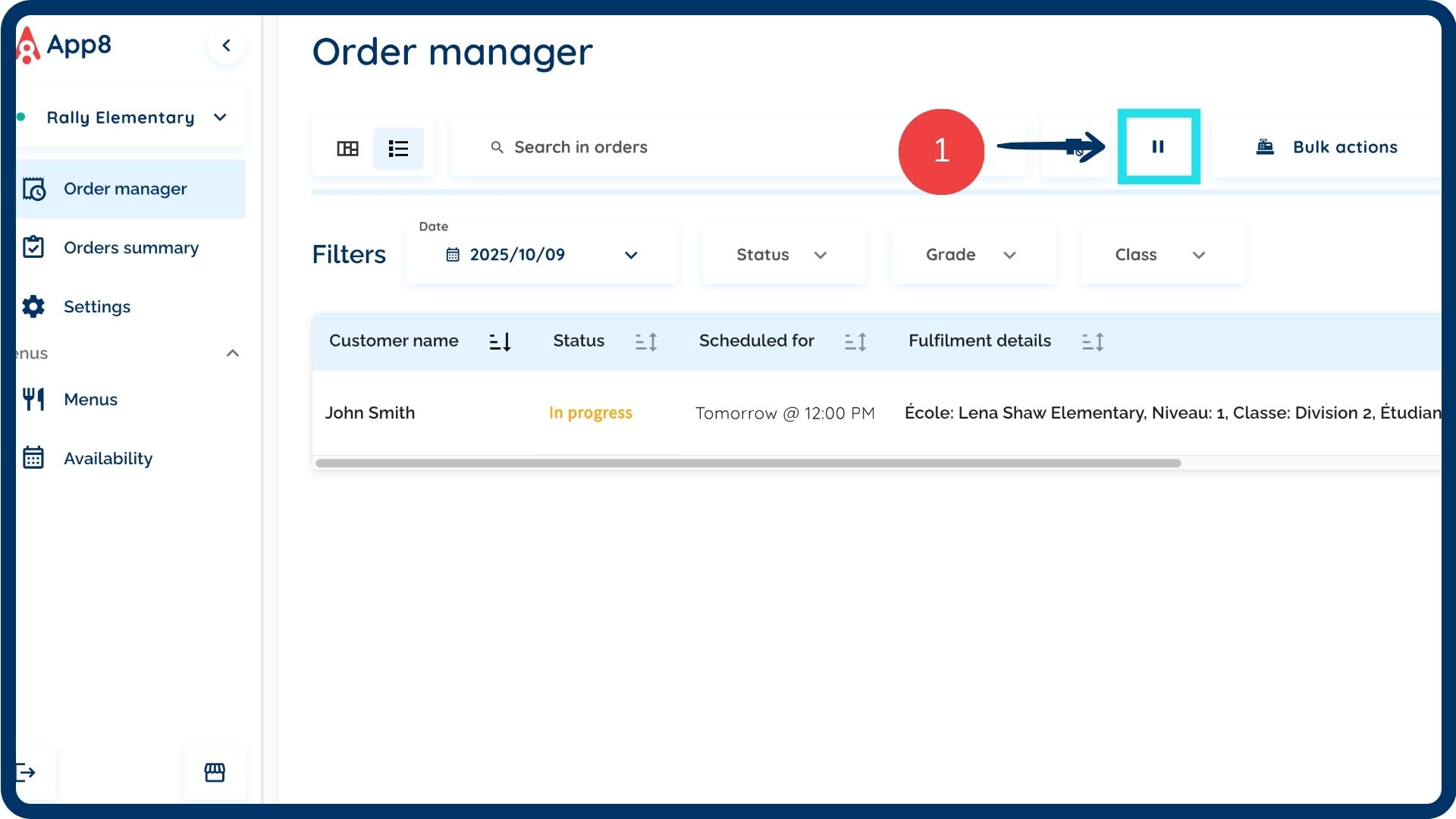
View cancelled orders
Click the "Cancelled orders" button.
This section will display all orders that have been cancelled within the past two days.
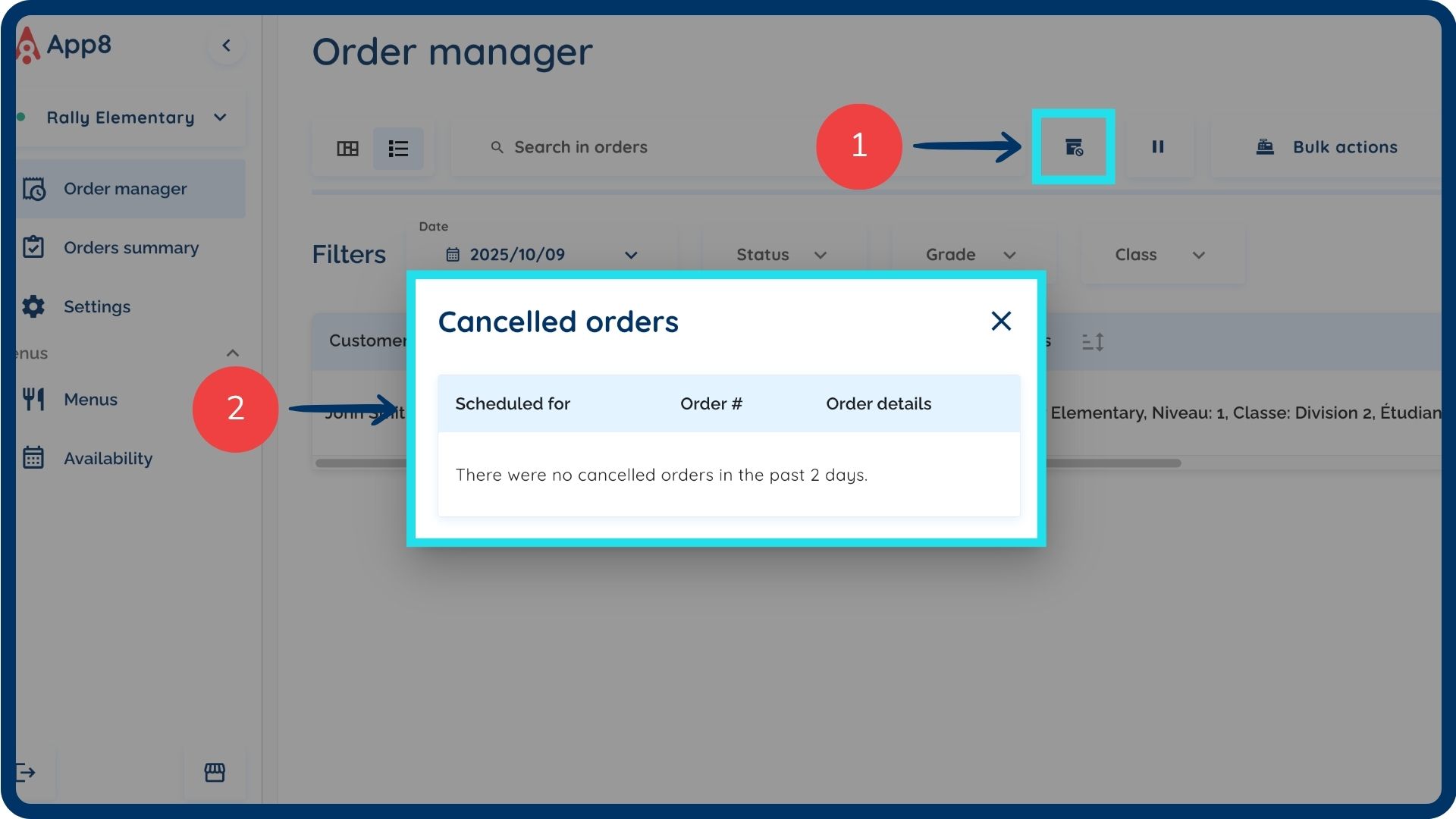
Was this article helpful?
That’s Great!
Thank you for your feedback
Sorry! We couldn't be helpful
Thank you for your feedback
Feedback sent
We appreciate your effort and will try to fix the article