Adding custom questions
Need to gather specific details from customers before they complete their order? Adding a custom question at checkout allows you to collect additional information, such as event details, special instructions, or cutlery preferences. This guide will show you how to easily set up custom questions for your checkout flow.
Log into the Menu Manager
Go to the Menu Manager.
Enter your credentials and login.

Access custom checkout questions
Select "Settings" from the left sidebar.
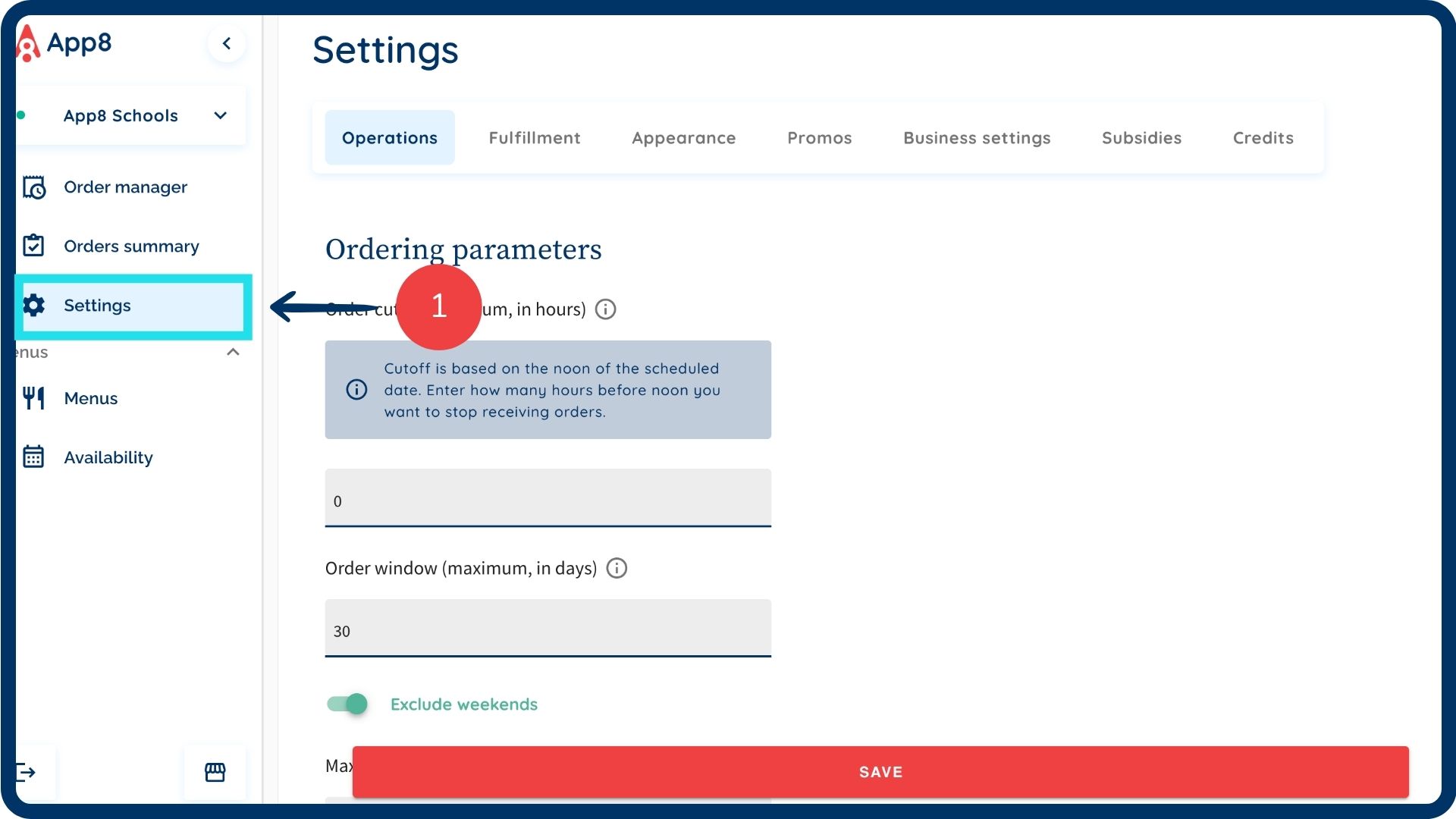
Open custom question settings
Scroll down on the "Operations" page and click the "Custom questions settings" button.

Add a new question
Click "Add custom question."
Select a language for your question.
For bilingual menus, enter the question in the primary language first, then switch the language setting to input the translation.
Type your question in the "Type your question" box.

Set question type & options
Choose a "Question type"
Select either dropdown, checkbox, or timepicker
If selecting "Dropdown" click “Add option” to configure the answer options.
Check the “Make this question required” box if you require customers to answer before checkout.
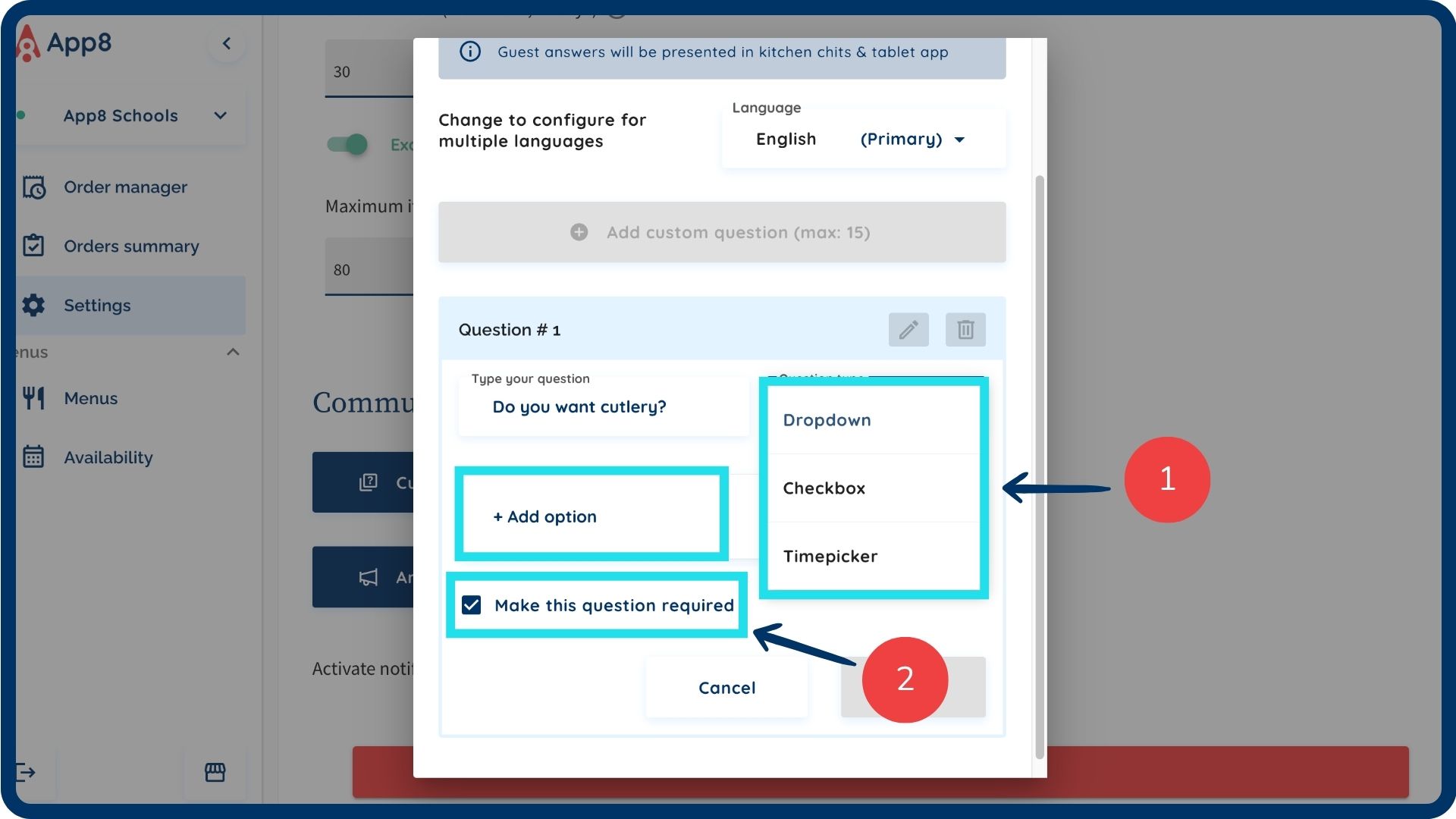
Edit or delete questions
Click the pencil icon to edit a question.
Click the trash icon to delete a question.
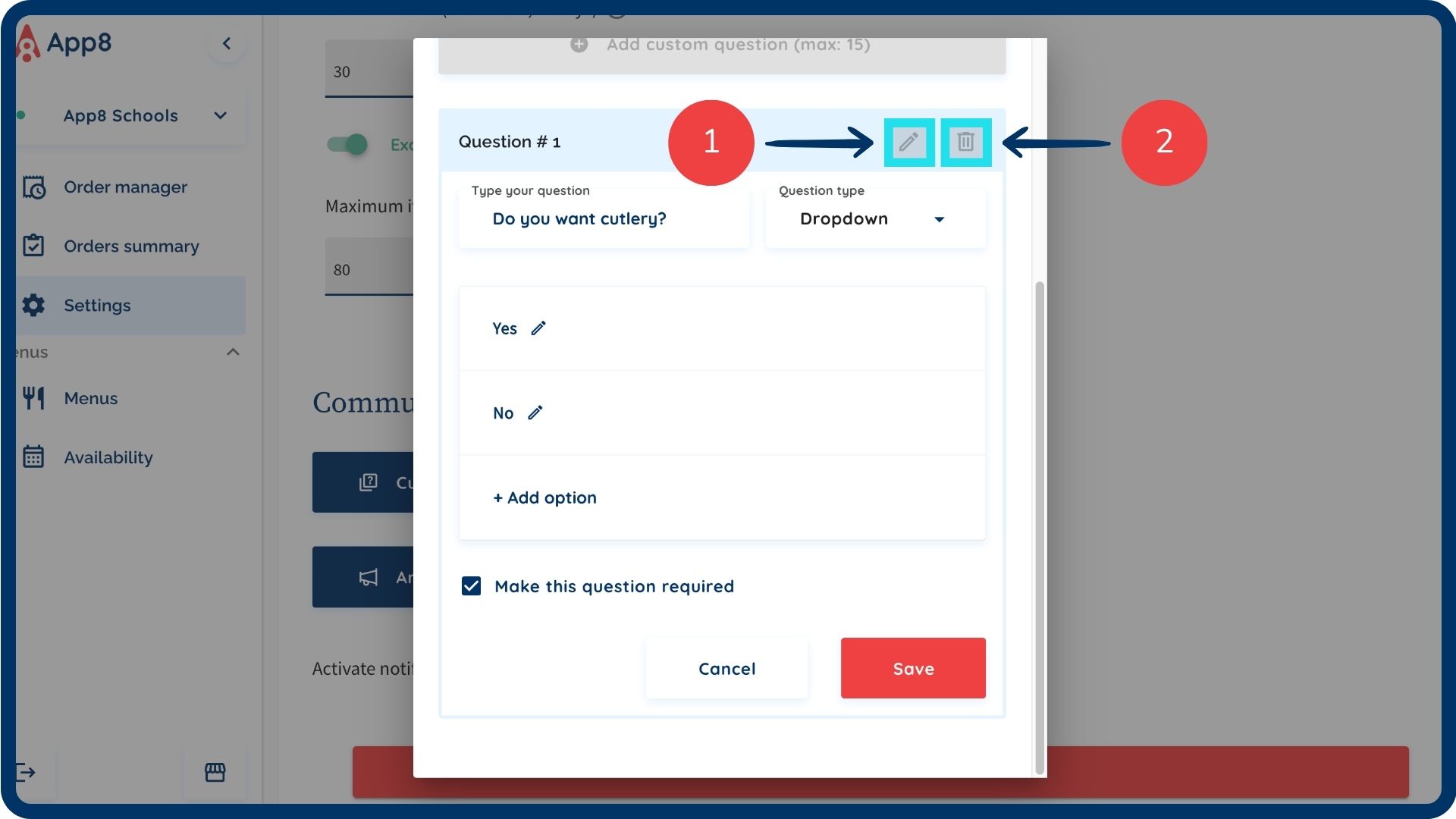
Save your changes
Click "Save" to confirm and apply your questions.
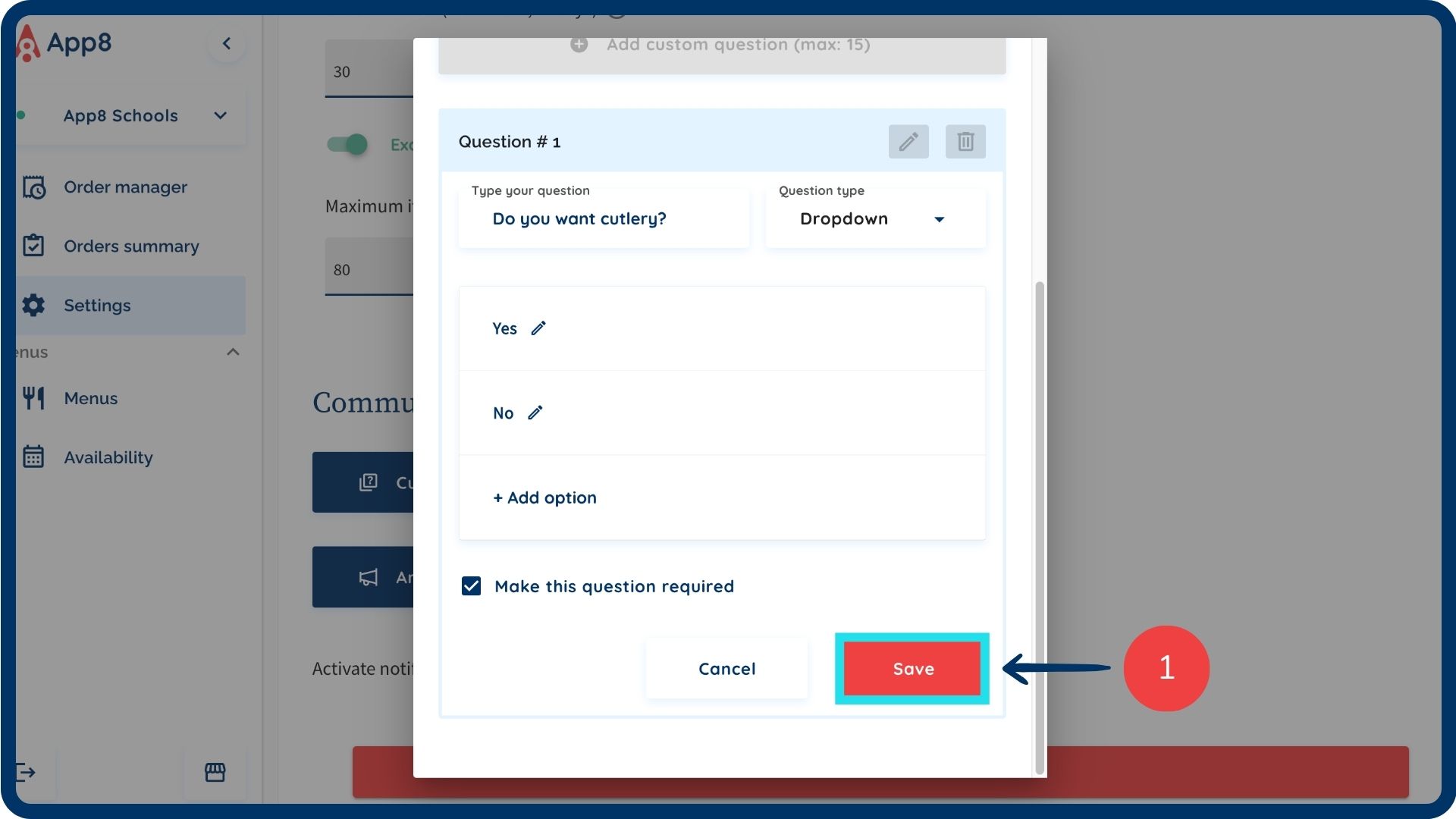
Was this article helpful?
That’s Great!
Thank you for your feedback
Sorry! We couldn't be helpful
Thank you for your feedback
Feedback sent
We appreciate your effort and will try to fix the article