Adding and managing student profiles
Managing student profiles in your account allows you to save your children's information for quick and easy ordering. This guide will walk you through how to create and update student profiles, ensuring a smooth and accurate ordering experience.
Log into your account
Go to the account login page and enter your credentials to log in.
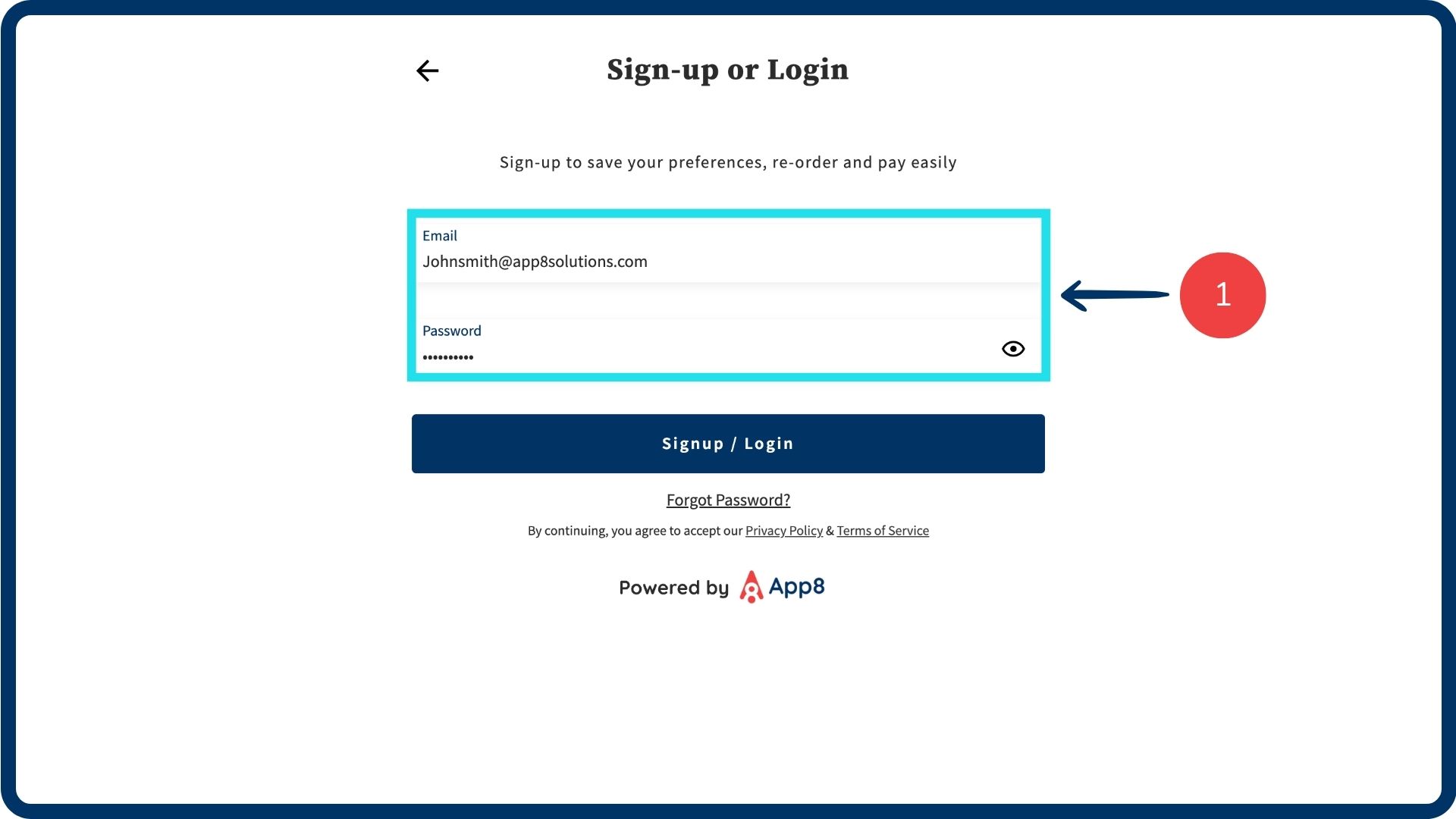
Create a new student profile
Navigate to the “Student profiles” section from your account dashboard.
Click “Add student”.
Input your child's name and class information into the required fields.
Click “Save” to create the profile.
Add a profile for each child you will be ordering for by repeating the above steps.

Add profile at checkout (Alternate option)
Fill out your child’s information when placing an order.
Enable the “Save student information” toggle.
Complete your purchase, and a new student profile will automatically be created for them.
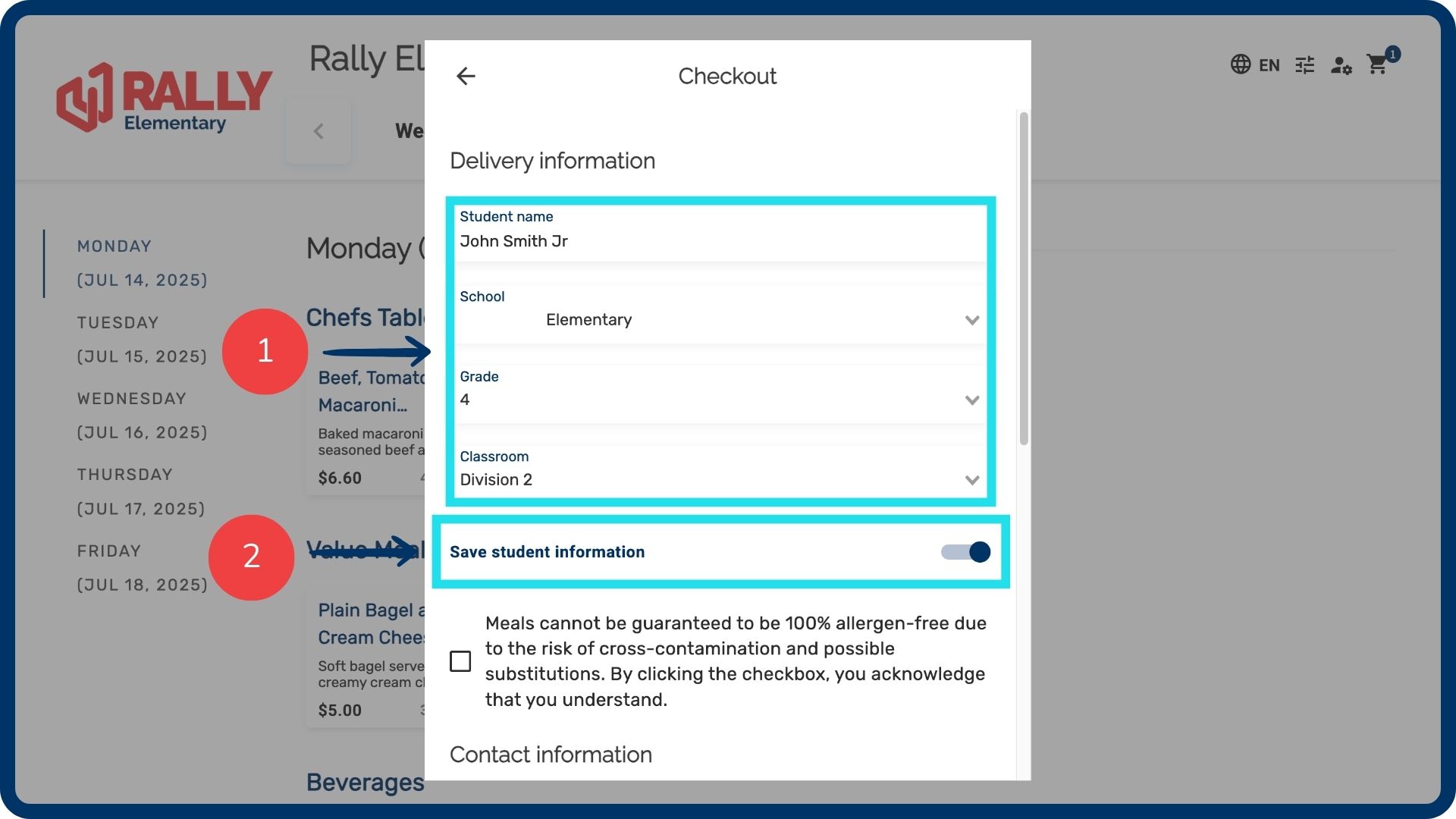
Update existing profiles
Select the pencil icon to edit a student profile at any time to ensure your child’s information is always up to date.
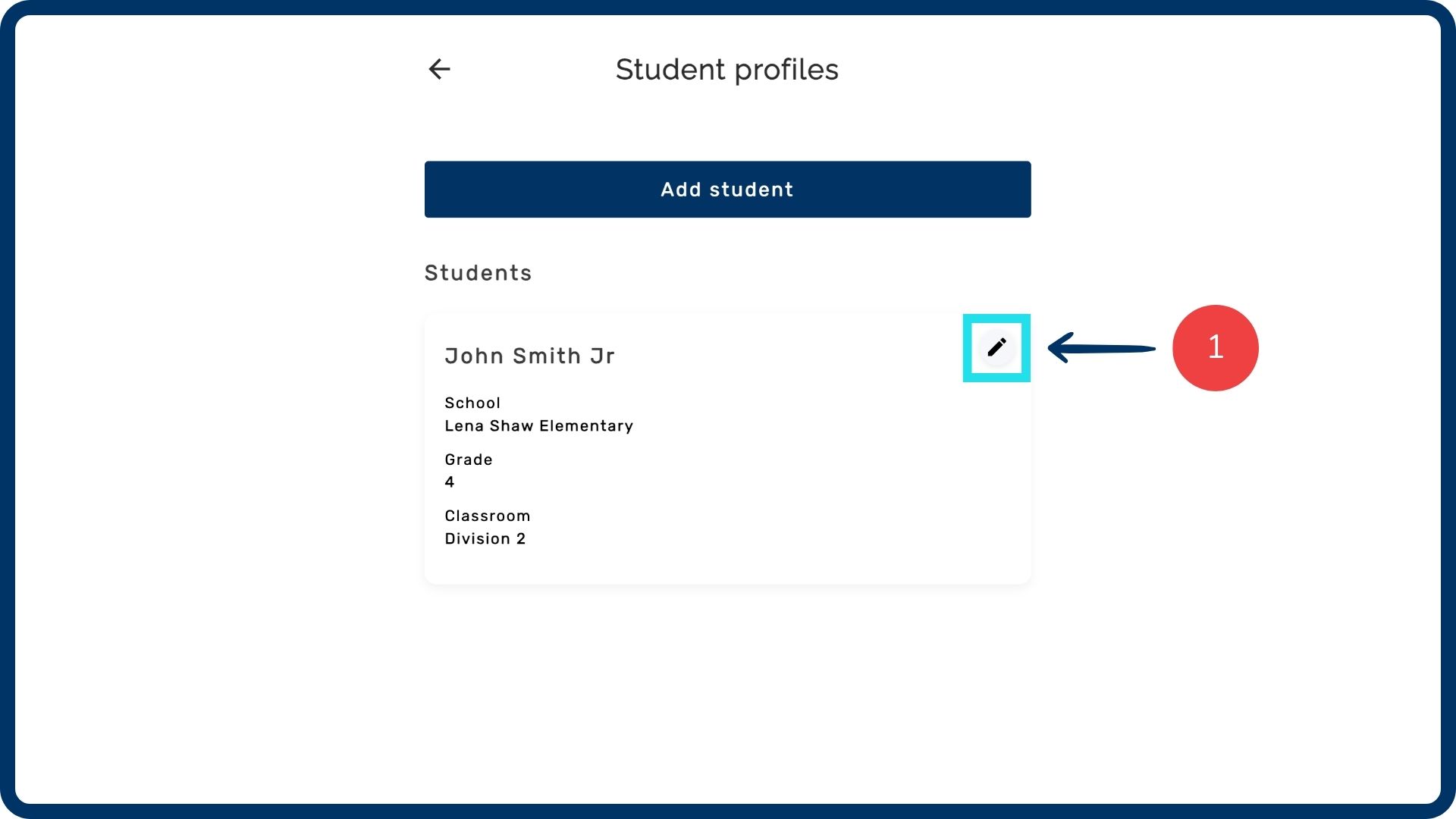
Important notes:
The student profile is only saved under the school's website on which it was created. It will only be visible when visiting the site associated with the profile.
All profiles will be removed at the end of the school year. A new student profile will need to be created at the beginning of every school year.
Was this article helpful?
That’s Great!
Thank you for your feedback
Sorry! We couldn't be helpful
Thank you for your feedback
Feedback sent
We appreciate your effort and will try to fix the article