Duplicating a menu
Duplicating a weekly menu allows you to save time by copying an existing menu setup across multiple weeks. This guide will walk you through how to duplicate a menu week and set a repeat schedule, so you can efficiently manage your offerings.
Log into the Menu Manager
Go to the Menu Manager.
Enter your credentials and login.
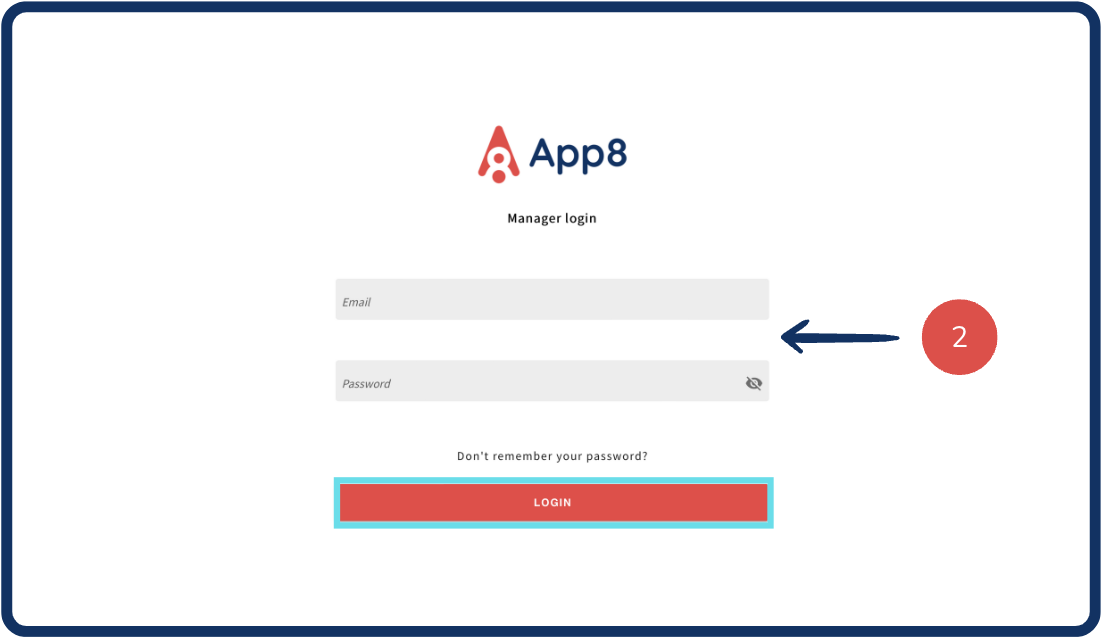
Access availability settings
Select "Availability" from the left sidebar.
Use the calendar to select the week you want to duplicate.
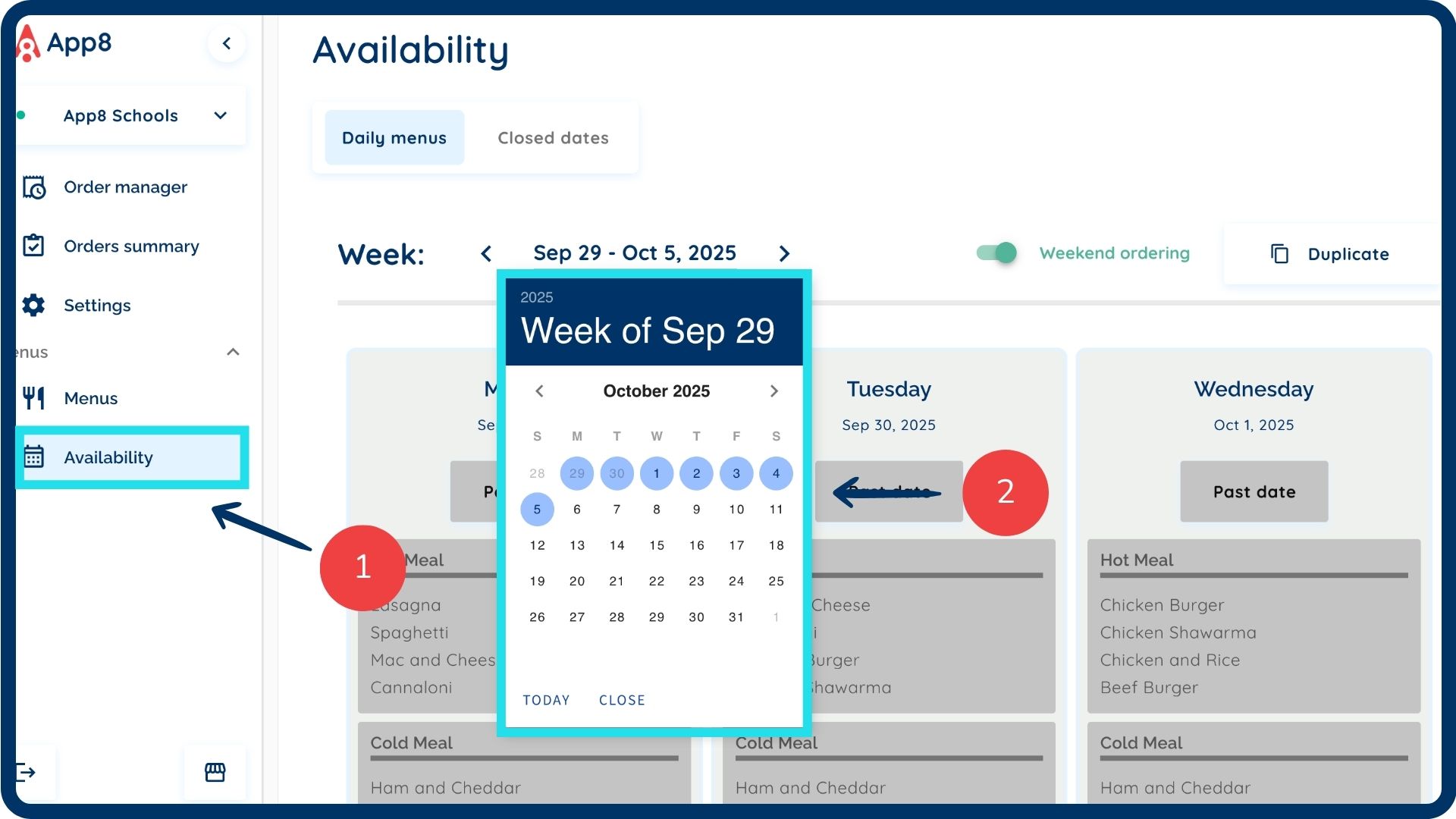
Duplicate the selected week
Click the "Duplicate" button in the top right. This will overwrite previous menu configurations for the future weeks.
Choose how often you'd like the menu to repeat (e.g., weekly, biweekly).
Set the end date for the duplication.
Click "Duplicate" to confirm and apply changes.

Was this article helpful?
That’s Great!
Thank you for your feedback
Sorry! We couldn't be helpful
Thank you for your feedback
Feedback sent
We appreciate your effort and will try to fix the article