Generating order reports
A clear overview of accepted orders and customer information, as well as access to detailed production sheets is crucial for running an efficient operation and smooth order fulfillment. This guide will walk you through the process of generating, viewing, exporting, and printing detailed order reports, providing your team with the information they need to manage orders effectively.
Log into the Menu Manager
Go to the Menu Manager.
Enter your credentials and login.

Navigate to the orders report
Select “Orders summary” from the left sidebar.
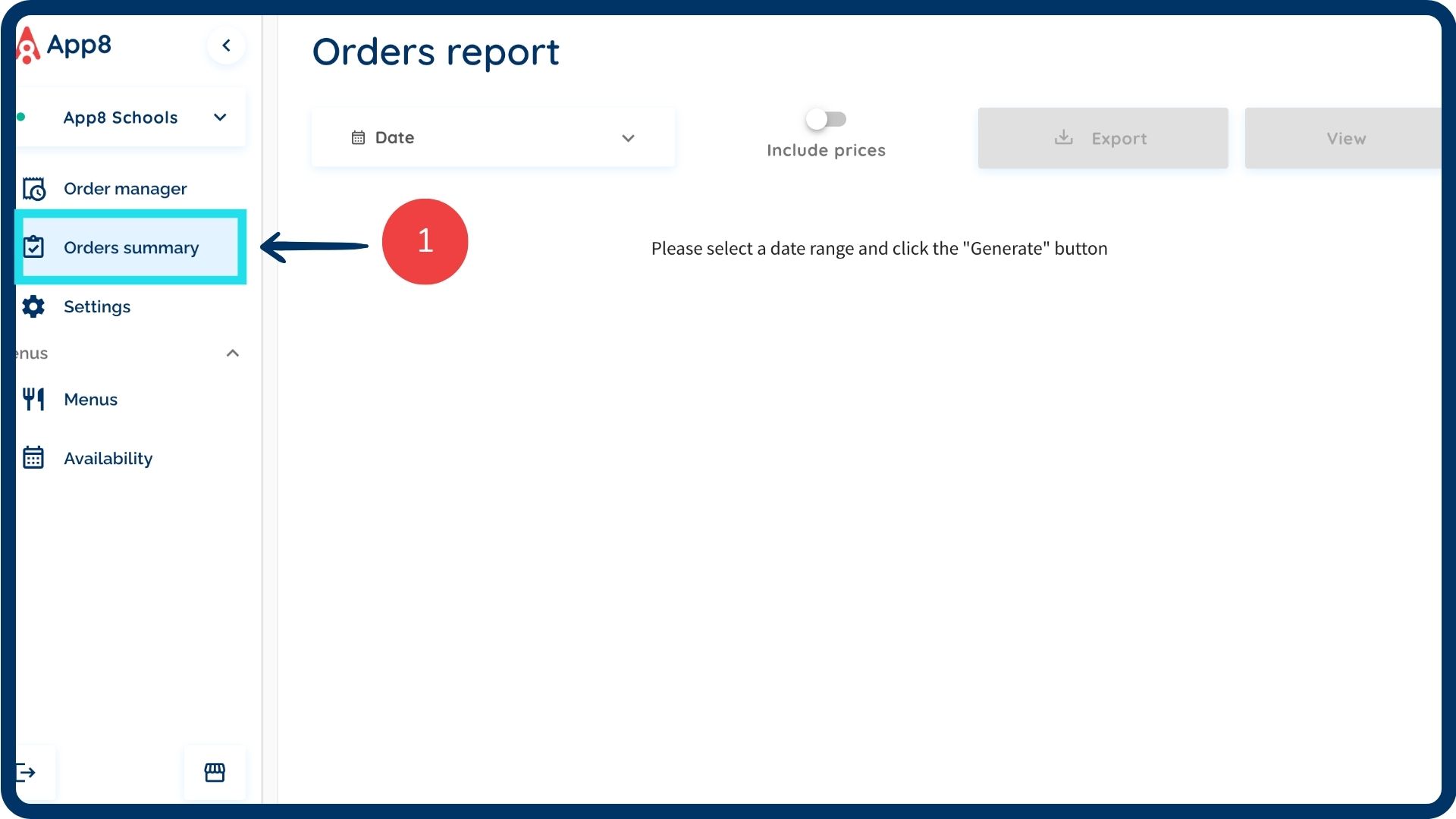
Generate a report
Select the desired date range for the report.
If you want to include pricing information in the report, enable the "Include prices" toggle.
Click the "View" button to generate the report.
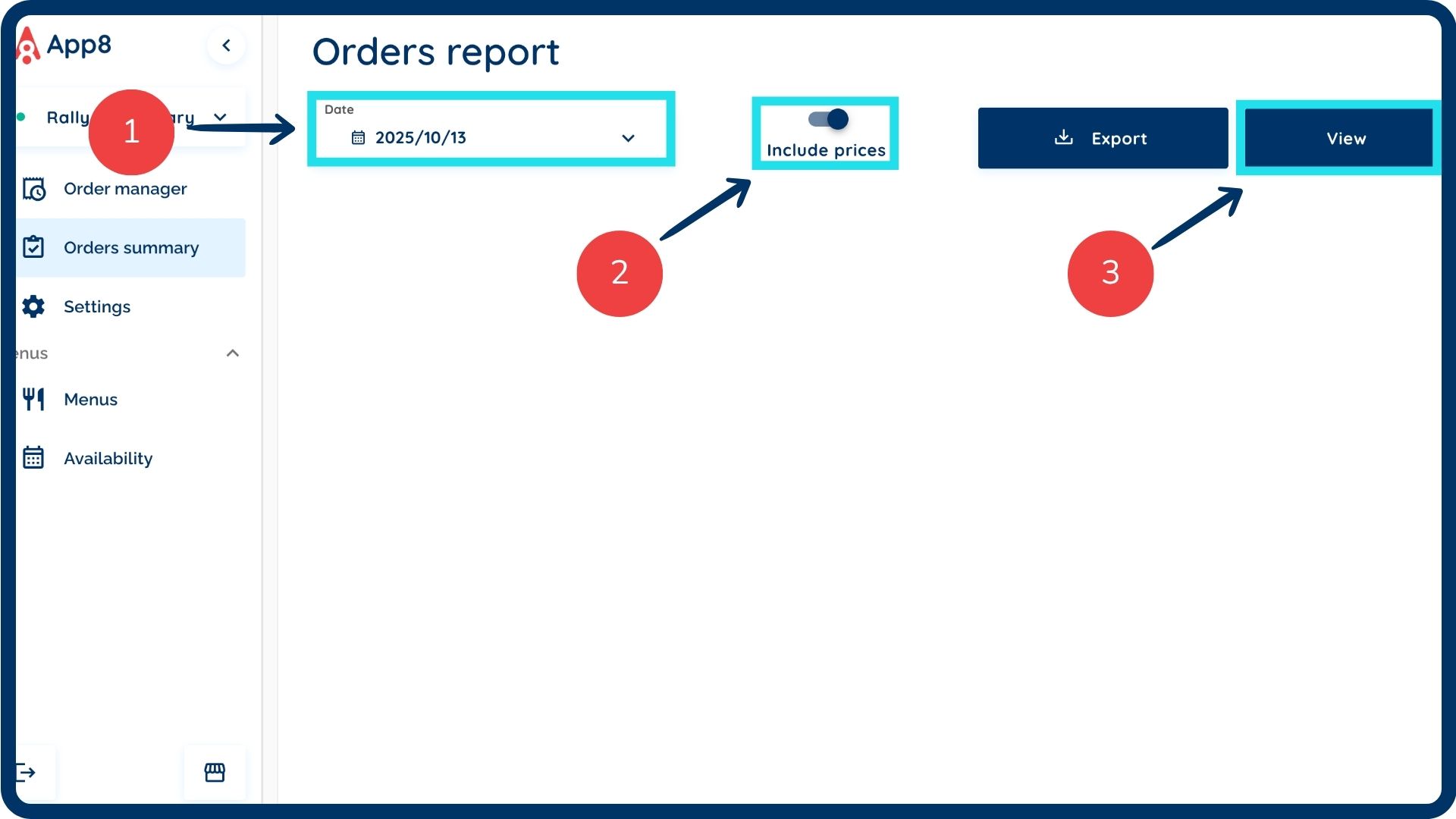
Export the report
After generating the report, click the "Export" button. The report will download to your device as a CSV file.

Print the report
After generating the report, click the "Print" button.
Select one of the following print options:
Compact: Orders are not separated page by page
Order per page: Orders are separated page by page
Chit/Label: This option allows you to print individual order details, suitable for creating stickers to be placed on individual meals. Select this option if you require labels for order identification.
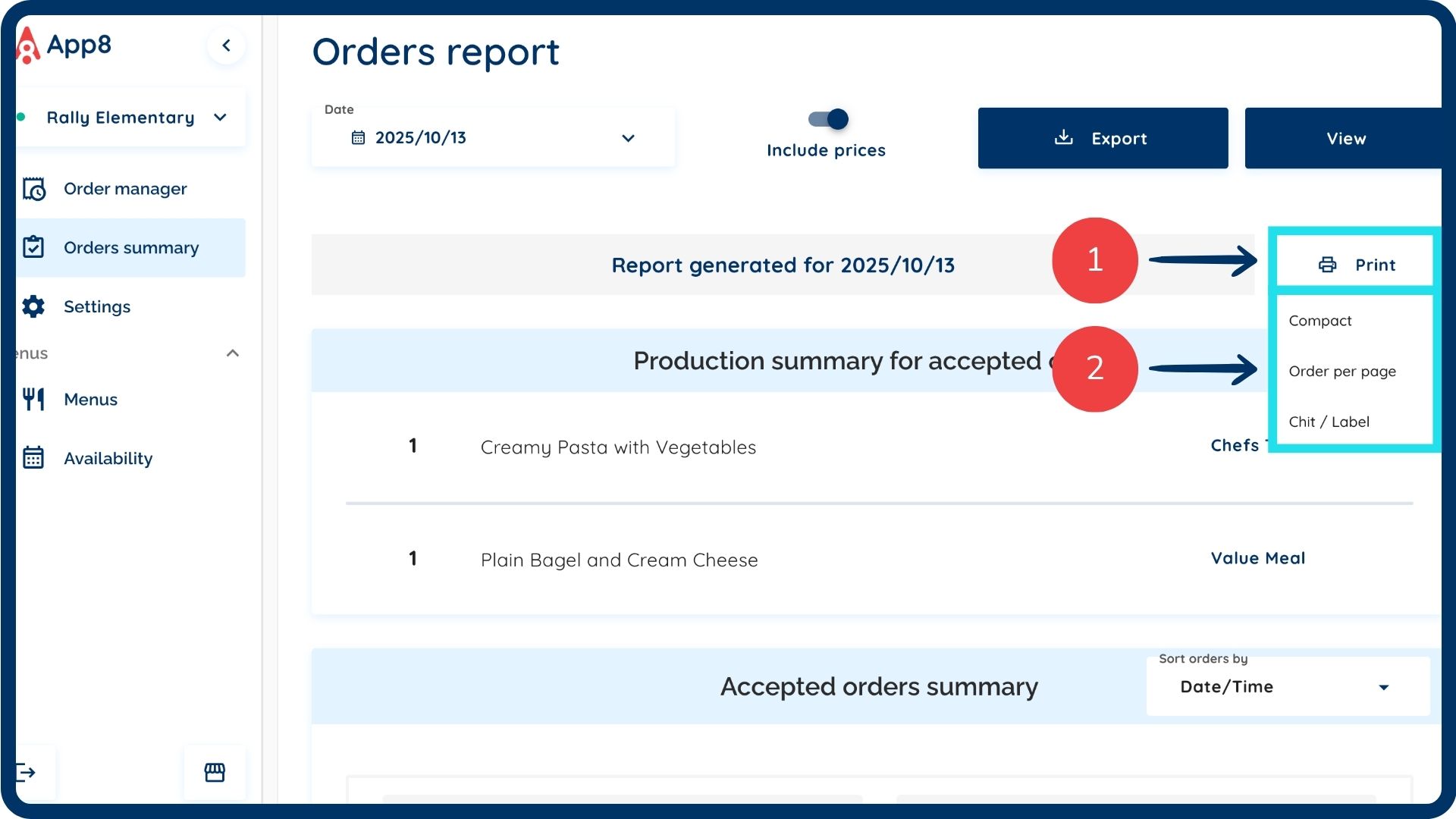
Was this article helpful?
That’s Great!
Thank you for your feedback
Sorry! We couldn't be helpful
Thank you for your feedback
Feedback sent
We appreciate your effort and will try to fix the article