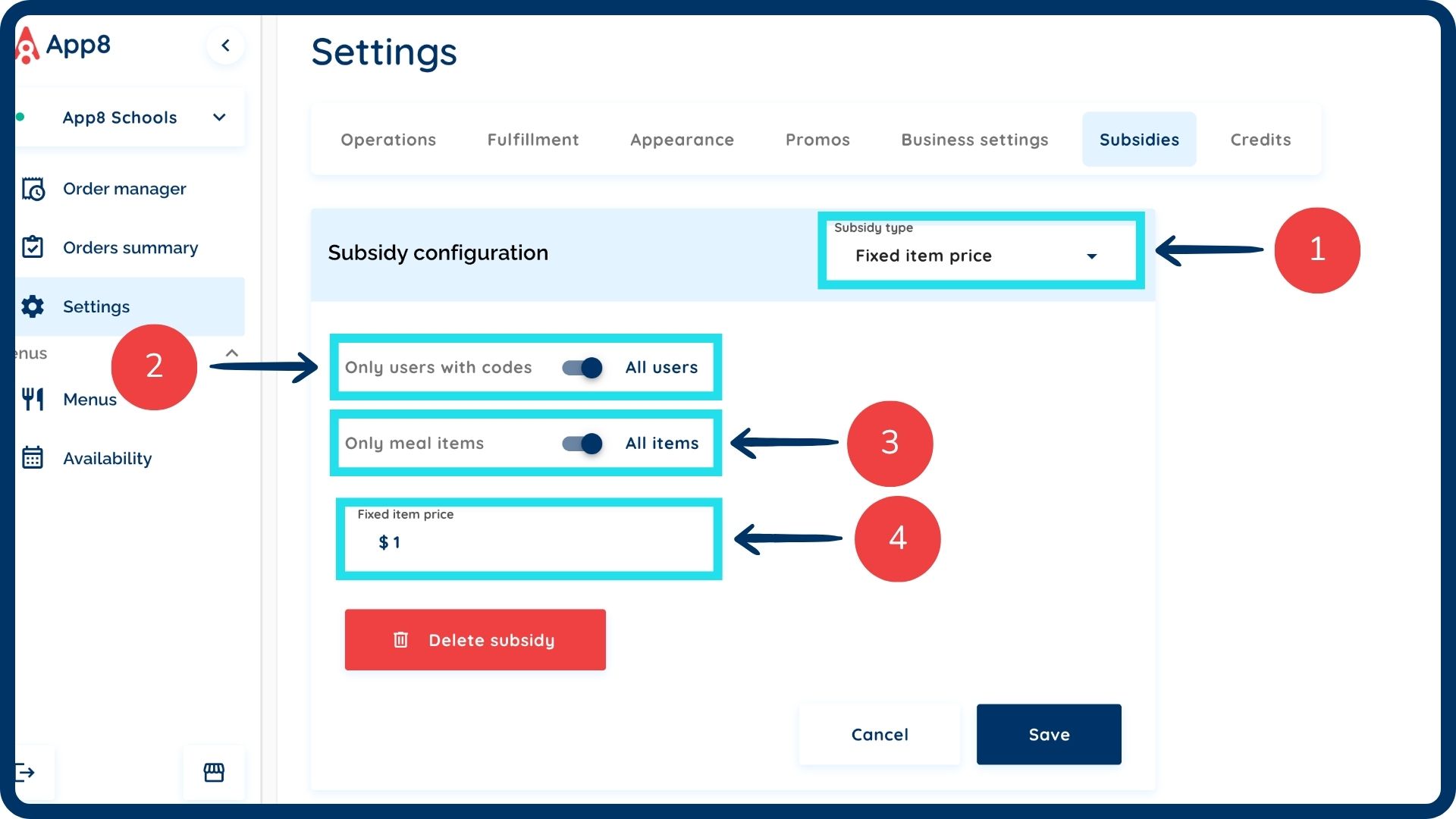How to configure fixed item price subsidies
Configuring "Fixed item price" subsidies allows you to set a consistent, reduced price for specific menu items, ensuring affordability and clear pricing for parents. This guide will walk you through setting up this subsidy type, applying it to relevant items, and managing access via codes, streamlining your financial assistance programs.
Log into the Menu Manager
Go to the Menu Manager.
Enter your credentials and login.
Access subsidy settings
Navigate to "Settings" from the left sidebar.
Select the "Subsidies" tab.
Set up fixed item price subsidies
From the "Subsidy type" dropdown menu, select "Fixed item price".
If this subsidy is available to all users, enable the "All users" toggle.
Decide the scope of the subsidy:
If the fixed price applies to all items on the menu, enable the "All items" toggle.
If it applies only to meals, ensure this toggle remains off.
Input the fixed item price you wish to set.
Set maximum subsidized meals (optional)
To set a maximum number of subsidized meals parents can order per day, uncheck the "No limit" box.
Input the maximum amount of subsidized meals parents can order per day.
Save your subsidy
Click the "Save" button to implement the subsidy.
Manage subsidy codes (If not for all users)
If the subsidy is not applicable to all users (i.e., "Enable for all users" is off), input the number of codes needed.
These codes can then be applied in the account settings on the parents' accounts.

Was this article helpful?
That’s Great!
Thank you for your feedback
Sorry! We couldn't be helpful
Thank you for your feedback
Feedback sent
We appreciate your effort and will try to fix the article