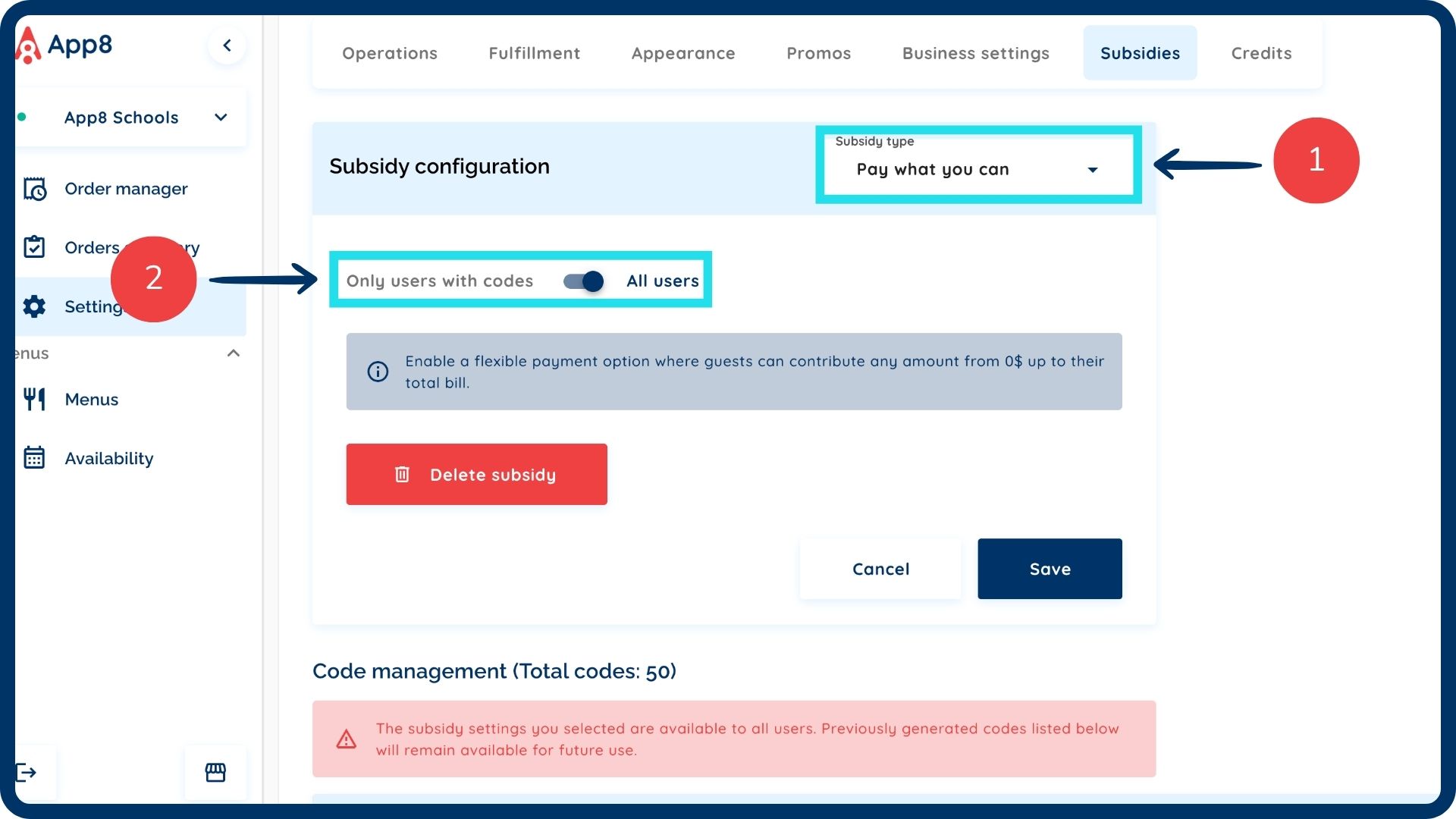How to configure 'Pay what you can' subsidies
Configuring "Pay what you can" subsidies allows you to offer flexible payment options for meals, allowing parents to choose the amount they wish to pay. This guide will walk you through setting up this subsidy type and managing its access, ensuring a supportive and adaptable ordering experience.
Log into the Menu Manager
Go to the Menu Manager.
Enter your credentials and login.

Access subsidy settings
Navigate to "Settings" from the left sidebar.
Select the "Subsidies" tab.
Set up "Pay what you can" subsidies
From the "Subsidy type" dropdown menu, select "Pay what you can".
If this subsidy is available to all users, enable the "All users" toggle.
Save your subsidy
Click the "Save" button to implement the subsidy.
Manage subsidy codes (If not for all users)
If the subsidy is not applicable to all users (i.e., "Enable for all users" is off), input and generate the number of codes needed.
These codes can then be applied in the account settings on the parents' accounts.
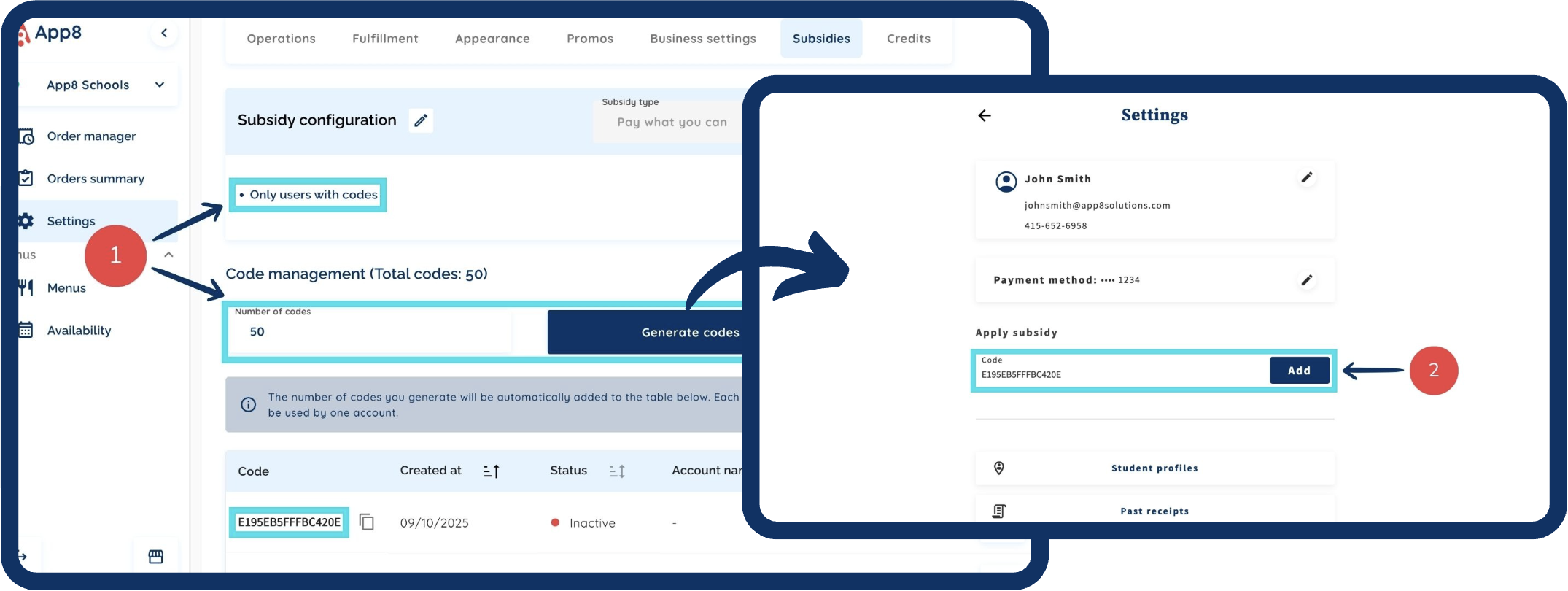
Was this article helpful?
That’s Great!
Thank you for your feedback
Sorry! We couldn't be helpful
Thank you for your feedback
Feedback sent
We appreciate your effort and will try to fix the article